Windows 8 has a lot of nice features, but any new operating system can be a little challenging at first. The latest offering from Microsoft has one feature that many experienced Windows users find quite annoying, the Metro User Interface (UI). Rather than launching windows to the Desktop, Windows 8 preferentially loads a Start Screen with a tile-based interface. For many users, it’s confusing and unsettling. Read my tips below on how to solve these problems once and forever.
Here are few tips that will ease your transition to Windows 8:
• Install the start button! Unfortunately, it’s been left off of Windows 8. The good news is . . . there are aftermarket programs that will make your Windows 8 OS act like Windows 7. Who doesn’t love the start button? We’re all used to it right? I know I am. Even as a computer repair company owner I’m not a big fan (being nice) of Windows without a start menu. There are several options for reinstalling this useful icon. Here is one good option. With a start button, Windows 8 will start to feel more like home.
• Boot to the desktop and skip Metro altogether. While Windows 8 doesn’t include this option, the above start button does. There’s nothing to do; after installing the start button, the default action is to boot directly to the desktop. If you don’t install a start button, you can get to the desktop by pressing the “desktop tile” or Win-D from the Metro UI.
• Customize The New Metro UI. If you decide to bite the bullet and learn and use the Metro UI and not install the start button — at least you can customize this menu. Here is good in depth video on the topic here. This explains how to delete tiles, resize tiles, and group tiles together with names for a more organized Metro UI experience.
• Control which programs launch during startup with the task manager. We’ve all used ctrl-alt-delete to find and close that pesky program that’s dragging down system performance. The Startup tab lists the programs that run during startup. You do this the same way as in Windows 7. Go to the start-up tab and uncheck the programs that you don’t want to run at start-up.
Moving from your current version of Windows to Windows 8 isn’t painless, but the growing pains can be minimized. Dealing with the Metro/Modern interface is the primary challenge for most users. While I still think it’s awkward to have the same OS for phones and tablets installed on laptop and desktops and these two should be separated . . . . some users are even reporting that they actually like the new interface on their desktops and laptops.
For more short but helpful computer related articles please visit my website or blog entitled PC News.
Websites You Can’t Live Without
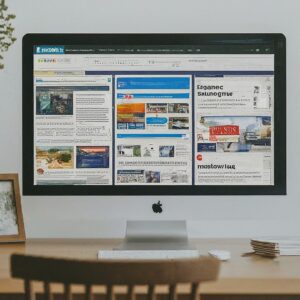 Websites aren’t just for entertainment; a great website can truly have a positive impact on your life. The amount of information available is simply incredible. You probably already spend a lot of time online. Doesn’t it make sense to spend some of that time on websites that can actually improve the quality of your life.
Websites aren’t just for entertainment; a great website can truly have a positive impact on your life. The amount of information available is simply incredible. You probably already spend a lot of time online. Doesn’t it make sense to spend some of that time on websites that can actually improve the quality of your life.
Check out these five great websites:
1. YouTube: With YouTube, you can watch funny, interesting, or educational videos. Perhaps more importantly, you can share videos with friends and family members. You can post videos and make money. You can learn a new skill. You can market your product, business, or service. You can even launch your standup comedy or music career. YouTube is for more than getting a good laugh. The possibilities are endless.
2. Wikipedia: There’s not much you can’t find on Wikipedia. It’s the dream website for any student writing a paper and the go-to place for anyone needing quick and accurate information. It’s the online equivalent to the Encyclopedia Britannica’s many of us grew up with. It’s among the largest and most respected websites in the world. If you consider yourself an expert on a topic, you can even add to the knowledge base. That’s what makes this website so powerful; it’s a constantly growing and evolving set of digital encyclopedias.
3. Amazon: If you’re looking to buy or sell a product, it would be difficult to find a larger marketplace. Not only can you easily find those hard-to-find items, you can also sell your own products in the Amazon marketplace. Don’t have a product to sell? You can act as an affiliate for Amazon. More than a few people make a full-time living from affiliate activities.
4. EBay: This is the place to sell your used items. It is similar to Amazon in that it’s a world marketplace but it’s in an auction style format rather than being an Estore. Not only goods but services can also be bought and sold, too, within certain parameters. Many people earn their entire income from selling on eBay. It’s a great place to launch a business or add a part-time income or locate hard-to-find items without even leaving your home office.
5. Microsoft: If you use Microsoft Windows or any Microsoft product, the Microsoft website can be a real lifesaver. Microsoft provides email services, Microsoft Office, Xbox, cloud computing, Bing, MSN, and Skype. Head on over to Microsoft.com and see everything they offer. There’s a lot more than just Windows updates to be found here. You can also troubleshoot many of your own computer repair problems right on the website.
6. Google: Google is one of the most powerful companies in the world and with good reason. With the Google Search Engine, anything you ever wanted to know is right at your fingertips. The average user can use Google to find information about anything they want to know. From where to have dinner, to answers to your crossword puzzle, to information about your health. It’s the most powerful, transformational, information tool ever invented. If knowledge is power….Google evens the power playing field….you’re only limited on what you can learn about by your creativity and search ability.
There are many great websites that can significantly and dramatically improve the quality of your life. Check out the websites listed above and you might be surprised by how much a few websites can influence your knowledge and life for the better. For more light, fun, and useful articles for the masses on computer related issues visit my blog called PC News. For information on Computer Repair in Louisville, KY visit my website home page here. There is also more information about website design and development and SEO on my site.
New SEO for 2013 and Beyond: What Google Wants (and Doesn’t Want) You To Do
Google isn’t the only search engine, but it’s certainly the most popular. It’s common to hear people talk about Google rankings, but you hardly ever hear anyone mention Yahoo or Bing rankings. Google is where most of the action is.
But Google is also infamous for changing their search algorithms and sending websites packing to “not in the top 100” for trying to game the system. What does Google want and how can you give it to them without getting in trouble?
I used to think Google was an unfair and evil empire, but I have come to realize this is not the case at all. At the end of the day, Google wants you to have a great website that provides value for your visitors. That’s all they’re trying to do: find the best websites for a given set of keywords –websites that add real value to their product –the search engine. Can you blame them? Everyone benefits.
What Google Wants:
1. Relevant content: If someone searches for the term “vacation rentals”, they shouldn’t end up at a website dedicated to spaghetti sauce recipes or something worse! Is your content relevant to the subject matter?
2. Original content: The idea here is to invest the time to add some real value. Don’t copy, make your own content. If you’re not a great writer it is okay. You can do it. Sit down and write out an outline of what you want to say. Then just fill in the outline points. It’s not easy but the hardest part is to just start. If you need help seek out the assistance of someone who is a better writer. Develop some unique content that explains exactly what it is your business offers.
3. Multi-Media: Text is great, but there are other ways to provide information and entertainment to your web traffic. You can make “how to” videos on Youtube for example and put these videos on your website. This is a great way of creating some unique content for your website visitors if you don’t like to write.
4. Quality backlinks: If you have a great website, others will link to your website. Google crawls through websites and keeps tabs on the links. It considers how many links are pointing to your website; and considers the quality of those links. A link from a prestigious organization is generally more valuable than a link from an unknown individual.
5. Fresh Updates: While a website doesn’t necessarily have to be updated daily, a website that’s been stagnant for 6 months is going to lose points with Google. Keep your website current by posting additional, unique content regularly.
What Google Doesn’t Want You To Do:
1. Spin content: If you’re not familiar with content spinning, it’s the process of taking web content and changing it just enough to evade Google’s ability to recognize it’s the same content. It used to be a common black hat SEO technique to use software to create 100+ copies of a post or article and disseminate them all over the Internet. Not anymore . . .you WILL get caught. If fact, I recommend that you don’t post any articles anywhere in duplicate. This is not what Matt Cutts, Head of Webspam at Google means when he says be careful of duplicate content (see this video). Nevertheless, it’s not worth risk to circulate your article to hundreds of places on the internet. If you are asked to do a guest blog, make it a unique article just for that website . . . not a duplicate of an article that already exists on your own blog.
2. Keyword Stuffing: Keyword usage should be kept between 1-3% in most cases. It’s not unusual for people to stuff as many keywords as possible into their web content. It’s not only borderline unreadable, It is obvious you are trying to manipulate search results and it doesn’t work anyway. Do put your keywords on your website. Do repeat them. Don’t insert the keyword 15 times in one paragraph.
3. Purchase Backlinks Off E-bay and Other Sites Selling Bulk Backlinks: Google wants a website to accumulate backlinks naturally. Your rankings are on the line so make sure when someone links to your website they are related to your industry. You can see who is linking to your website in your webmaster tools. If you see links that look like spam (are from a disreputable website) you can use a disavow tool to get rid of it. Here is a video on how to use the Disavow Links Tool here.
In a nutshell, Google frowns upon any attempt to artificially make your website rank higher than it should. My Advice? Give Google what they want — find a creative way to add some real value on the web and they will include you in their search results — simple as that.
For more information on the new search engine optimization and developing quality, unique websites and content you can visit my website here or call and I will be happy to discuss it with you.
7 Do-It-Yourself Computer Service Tips

Just like your automobile, your PC requires regular service as well – for both software and hardware components. Computers are surprisingly durable, considering the amount of abuse they seem to take. But they don’t operate at optimal efficiency without a little work. Note: none of these tips is a replacement for an annual virus check and tune-up from your local computer repair shop or computer repair professional.
Here are several items that can be done to keep your computer in good working order:
1. Blow out the cooling fan(s). Have you ever noticed a room fan tends to accumulate dust? Your computer fan is no different. There’s a static charge on all fan blades that attracts dust, which is also charged. This dust can easily be removed with a can of compressed air. For a laptop make sure an angle the spray so that dust is not blown back into the computer. For a desktop computer you have to remove the side of the case.
2. Clean the screen. Over time, the grime that accumulates on the screen can scratch the surface. Remember that LCD screens are not made of glass; the exposed surface is actually plastic. The first step is to turn off the laptop or monitor. Then, lightly remove the dust with a microfiber cloth. There are LCD screen cleaning kits available that include cleaning solutions. You can make your own by mixing water and isopropyl alcohol in a 1:1 ratio. Be sure to use a cloth that won’t scratch your screen. Make sure the screen is dry before turning the power back on. If you use a cleaning solution from the store make sure it is mild and do not spray directory on the screen or monitor.
3. Clean your keyboard. All kinds of particulates and dust eventually find its way into your keyboard. You can clean this following the steps below:
• Spray surface dust off with compressed air.
• For a Laptop turn off the computer and clean the key surfaces with a damp cloth. Be wary of harsh cleaners. Some will dissolve plastic.
• Some laptop keyboards have removable keys so be careful not to pop them off. Clean around the keys with an alcohol soaked q-tip swab.
4. Keep your computer cool. Avoid using your laptop or computer in extremely hot conditions. Computers generate a lot of heat themselves so keep them away from the central heat fan exhaust vents or out of rooms that are very hot for some reason.
5. Avoid installing unnecessary software. Try hitting ctrl-alt-del and look at your task manager sometime. It’s amazing how many programs are running in the background and using important system resources. Don’t add to the mess unnecessarily. If you have programs you’re not using, ditch them. Uninstall them from the control panel. If they won’t uninstall and you suspect they are causing dysfunction on your computer see step 7 below.
6. Run system utility programs on a regular basis. Windows has built in utilities to help you keep your computer in tune. You can use the windows defragmentation tool or the disk clean-up utitlity to clean up your computer. And there are programs such as CCleaner from Piriform available that will remove junk files and help you do your own mini computer tune-up. You can download it here.
7. Run a malware program on a regular basis. Viruses, worms, Trojan horses, and so on can wreak havoc on a computer system. Use an anti-malware program on a regular basis. You can download a free one called Malwarebytes here. Note: If your computer is running very slowly you might have a serious virus infection and should seek the assistance of a qualified computer repair shop or computer repair professional for assistance. You can find more informative articles on basic computer service at my blog entitled PC News or on my website.
Laptop Repair – Should I Fix It or Just Replace?
 Laptop repair is frequently a better option than replacement. And if you find the right computer repair shop, there’s a good chance your laptop can be saved for a modest cost. But it’s not always easy to determine the best solution. Some repairs are almost too expensive to justify. And some laptops are simply at the end of their lifespan. Below are some tips.
Laptop repair is frequently a better option than replacement. And if you find the right computer repair shop, there’s a good chance your laptop can be saved for a modest cost. But it’s not always easy to determine the best solution. Some repairs are almost too expensive to justify. And some laptops are simply at the end of their lifespan. Below are some tips.
Consider the following when deciding to repair or replace your laptop:
1.Determine the source of the problem.
Some laptop issues are an easy fix – some aren’t. The first step is to research computer repair shops online and find one with a good reputation. When you drop off your laptop ask the laptop repair technician to call you with an estimate BEFORE the repair is started. A qualified and competent computer repair technician should be willing and able — after accessing your laptop issue — to help you decide if it is worth fixing or if it’s time to replace.
2.Consider your options. With good information, the available options can be considered.
How serious is the problem? Some problems are a huge hassle and hardly worth the money. Failed components, a hard drive for example, are an easy and relatively inexpensive fix. Laptop screen repair is a fairly inexpensive fix. Conversely, a failed motherboard is quite expensive to replace and can take several weeks.
Is your laptop older than 5 years? Most experts feel that a computer older than five years is nearing the end of life expectancy, and anything less than 3 years should be repaired. But this is only a generalization and there are many other factors to consider.
What is the cost of a new laptop? What would you gain with a new laptop? Do the newer models have features that are important to you? Consumer Reports states that a computer should be repaired if the cost is less than half the cost of a similar, new model. Higher quality and more expensive laptops are generally more worthy of repair.
3. Do Your Homework
Does the repair company have a good reputation? There’s nowhere to hide online. A laptop repair company’s reputation is easy to find with a little digging. A good reputation can be worth more than a good price.
Will they be using new parts or refurbished? Both can be acceptable, just be sure you know what you’re getting and the price is appropriate.
How long will it take? Can you live without your laptop during that time?
Is there a warranty? How long does it last? What does it cover?
Before getting rid of your broken laptop, consider the possibility of repair. It’s possible that your laptop needs a minimal amount of repair or maintenance to get it back in working order. The cost savings can be put to better use. For more information on Laptop Repair in Louisville, KY or for more blog articles like this visit our website. And if you’re uncomfortable with the process feel free to call us for advice before you make a decision. We will be glad to help. For more information on computer repair topics visit our website for all the latest laptop and computer repair news.


