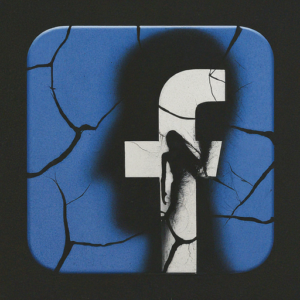 In the digital age, social media has become an integral part of our lives, with Facebook leading the charge. Launched in 2004, Facebook transformed the way we communicate, share, and connect with people worldwide. However, as its popularity has soared, so too has its darker side. Today, Facebook is plagued by fraud, turning what was once a digital utopia into a cesspool of deceit and manipulation.
In the digital age, social media has become an integral part of our lives, with Facebook leading the charge. Launched in 2004, Facebook transformed the way we communicate, share, and connect with people worldwide. However, as its popularity has soared, so too has its darker side. Today, Facebook is plagued by fraud, turning what was once a digital utopia into a cesspool of deceit and manipulation.
The Magnitude of the Problem
Facebook’s massive user base—nearly 3 billion monthly active users—makes it an attractive target for fraudsters. The platform’s sheer scale and the speed at which information spreads contribute to an environment ripe for exploitation. From fake accounts and fraudulent advertisements to scams and misinformation, Facebook is a breeding ground for digital deceit.
Fake Accounts: The Root of the Problem
One of the most pervasive issues on Facebook is the prevalence of fake accounts. These accounts are often created with malicious intent, such as spreading misinformation, engaging in identity theft, or orchestrating scams. According to a 2023 report by Facebook’s parent company, Meta, there were nearly 5% of monthly active accounts that were fake or duplicate, translating to millions of fraudulent profiles.
These fake accounts can be used for a variety of nefarious purposes. Cybercriminals use them to launch phishing attacks, steal personal information, and spread malware. Additionally, fake accounts are often involved in social engineering schemes, where fraudsters manipulate victims into divulging sensitive information or transferring money.
Fraudulent Advertisements: A Growing Concern
Another major issue plaguing Facebook is the proliferation of fraudulent advertisements. Scammers create ads that mimic legitimate businesses to trick users into purchasing counterfeit goods, subscribing to fake services, or clicking on malicious links. Despite Facebook’s efforts to weed out these deceptive ads, many still slip through the cracks, resulting in financial losses and eroding user trust.
In one notable case, a study by the cybersecurity firm Ghostery found that fraudulent ads on Facebook led to millions of dollars in losses for unsuspecting users. These ads often promote too-good-to-be-true deals or miraculous health products, preying on the gullible and desperate.
Scams: From Romance to Financial Frauds
Facebook is also a hotbed for various types of scams, including romance scams, lottery scams, and investment frauds. Romance scams, in particular, have seen a dramatic rise, with scammers creating fake profiles to exploit vulnerable individuals looking for love. They build trust over time and eventually ask for money, often leaving their victims emotionally and financially devastated.
Investment frauds are another significant issue. Fraudsters use Facebook to promote fake investment opportunities, promising high returns with little risk. These schemes often target inexperienced investors, convincing them to part with their hard-earned money.
Facebook Marketplace Scams
Facebook Marketplace, a feature designed to facilitate buying and selling within local communities, has also become a hotspot for scams. Fraudsters use fake profiles to post attractive listings at unbeatable prices, luring in unsuspecting buyers. Once the buyer shows interest, the scammer often insists on upfront payment or deposits, only to disappear once the money is transferred. Conversely, sellers can also fall victim to scams when fake buyers send counterfeit checks or fraudulent payment confirmations. The anonymity and ease of communication on Facebook Marketplace make it an appealing venue for these types of fraud, further contributing to the platform’s overall problem with deceit and manipulation.
Misinformation and Its Consequences
In addition to direct fraud, Facebook is a powerful vector for misinformation. False information spreads like wildfire on the platform, influencing public opinion and sometimes leading to real-world harm. Whether it’s health misinformation, political propaganda, or conspiracy theories, the impact of fake news on Facebook cannot be underestimated.
During the COVID-19 pandemic, for example, Facebook was inundated with false information about the virus, vaccines, and treatments. This misinformation hindered public health efforts, contributing to vaccine hesitancy and undermining trust in medical authorities.
Facebook’s Response: Too Little, Too Late?
While Facebook has implemented measures to combat fraud and misinformation, many critics argue that these efforts are insufficient. The platform’s algorithms, designed to maximize engagement, often prioritize sensational content, inadvertently amplifying false information and deceptive ads.
Facebook has invested in artificial intelligence and human moderators to detect and remove fraudulent content, but the sheer volume of posts makes it a daunting task. Furthermore, the company’s business model, which relies heavily on targeted advertising, creates a conflict of interest, as stricter regulations on ads could impact revenue.
Conclusion: Navigating the Digital Minefield
As Facebook continues to grapple with fraud and misinformation, users must remain vigilant. It’s crucial to verify the authenticity of accounts and advertisements, be skeptical of too-good-to-be-true offers, and critically evaluate the information encountered on the platform. While Facebook may never be completely free of fraud, informed users can better navigate its digital minefield, reducing the risk of falling victim to scams and deception.
In the end, the responsibility lies with both Facebook and its users. The platform must strengthen its efforts to detect and eliminate fraudulent content, while users must exercise caution and critical thinking. Only then can we hope to reclaim Facebook from the clutches of fraud and restore its potential as a force for good in the digital world.
Monthly Archives: May 2024
Demystifying 5G vs. 5 Mbps vs. 5 GHz Wi-Fi Bands: Understanding Modern Connectivity
 In the rapidly evolving world of connectivity, terms like 5G, Mbps, and Wi-Fi bands (2.4 GHz, 5 GHz, and Wi-Fi 6) are often misunderstood or confused. This guide aims to clarify these concepts and help you make informed decisions about your internet setup and usage.
In the rapidly evolving world of connectivity, terms like 5G, Mbps, and Wi-Fi bands (2.4 GHz, 5 GHz, and Wi-Fi 6) are often misunderstood or confused. This guide aims to clarify these concepts and help you make informed decisions about your internet setup and usage.
5G: The Next Generation of Mobile Networks
What is 5G? 5G stands for the fifth generation of mobile networks. It promises significantly faster speeds, lower latency, and greater capacity compared to previous generations (4G, 3G, etc.).
Key Features of 5G:
1. Speed: 5G can provide download speeds up to 10 Gbps (gigabits per second), which is around 100 times faster than 4G.
2. Latency: 5G offers ultra-low latency, around 1 millisecond (ms), making real-time applications like online gaming and remote surgeries feasible.
3. Capacity: With a higher capacity, 5G can support more devices per square kilometer, improving connectivity in densely populated areas.
Common Misconception:
• 5G is often confused with Wi-Fi technologies, but it is a mobile network standard designed for cellular devices, whereas Wi-Fi is used for local area networking within homes and businesses.
Mbps: Measuring Internet Speed
What is Mbps? Mbps stands for megabits per second and is a unit of measurement for data transfer speed. It indicates how many megabits of data can be transmitted in one second.
Understanding Mbps:
• Higher Mbps = Faster Internet: More Mbps means faster download and upload speeds. For example, 1000 Mbps (1 Gbps) means your internet can theoretically download 1 gigabit of data per second.
• Application Needs: Different applications require different speeds. Streaming HD video might require 5-10 Mbps, while 4K streaming or gaming might need 25-50 Mbps.
Common Misconception:
• Mbps is often confused with MBps (megabytes per second). 1 byte = 8 bits, so 1 MBps = 8 Mbps.
Wi-Fi Bands: 2.4 GHz vs. 5 GHz vs. Wi-Fi 6
Wi-Fi Bands: Wi-Fi routers operate on different frequency bands, primarily 2.4 GHz and 5 GHz. Each band has its own characteristics:
1. 2.4 GHz:
• Range: Better range and penetration through walls and obstacles.
• Speed: Generally slower speeds compared to 5 GHz.
• Interference: More prone to interference as many devices (like microwaves and cordless phones) use this frequency.
2. 5 GHz:
• Range: Shorter range and less effective at penetrating walls.
• Speed: Higher speeds compared to 2.4 GHz.
• Interference: Less crowded, thus experiencing less interference and congestion.
Wi-Fi 6 (802.11ax): Wi-Fi 6 is the latest generation of Wi-Fi technology, offering significant improvements over previous standards (Wi-Fi 5/802.11ac):
• Speed: Higher maximum speeds, up to 9.6 Gbps.
• Efficiency: Better performance in crowded environments due to more efficient data handling.
• Latency: Lower latency, improving real-time applications.
• Battery Life: Improved battery life for connected devices via Target Wake Time (TWT).
Common Misconception:
• Wi-Fi 6 is often thought to be a frequency band like 2.4 GHz or 5 GHz, but it is actually a standard that can operate on both bands, enhancing overall performance and efficiency.
Practical Applications: Choosing the Right Setup
1. Home Users:
• Basic Use (Browsing, Streaming HD Video): A 2.4 GHz Wi-Fi network with a speed of 25-50 Mbps should suffice.
• Advanced Use (4K Streaming, Gaming): A 5 GHz Wi-Fi network or Wi-Fi 6 router with speeds of 200-1000 Mbps is recommended for better performance and lower latency.
2. Office/Business Users:
• Multiple Users/Devices: A dual-band router (supporting both 2.4 GHz and 5 GHz) or Wi-Fi 6 router to manage multiple devices effectively.
• High-Speed Needs: Internet plans offering 500-1000 Mbps to support data-intensive tasks and ensure seamless connectivity.
3. Mobile Users:
• 5G Networks: For those requiring high-speed internet on the go, especially in urban areas where 5G coverage is more prevalent. Ensure your device supports 5G.
Conclusion
Understanding the differences between 5G, Mbps, and Wi-Fi bands (2.4 GHz, 5 GHz, and Wi-Fi 6) can significantly impact your internet experience. By choosing the right combination of mobile networks, internet speeds, and Wi-Fi technologies, you can optimize connectivity to meet your specific needs, whether for home use, business, or mobile connectivity. This knowledge empowers you to make informed decisions, ensuring you get the most out of your internet service and devices.
How to Reformat and Reinstall Windows: A Step-by-Step Guide

Reformatting and reinstalling Windows can breathe new life into your computer, resolving persistent issues and improving performance. Whether your system is plagued by malware, running slowly, or you simply want a fresh start, this guide will walk you through the process step by step.
Before You Begin: Backup Your Data
Before starting the reformatting process, it’s crucial to back up your important files and data. This includes documents, photos, music, and any other files you don’t want to lose. You can use an external hard drive, cloud storage, or a USB flash drive for your backups.
Step 1: Create a Windows Installation Media
To reinstall Windows, you’ll need a bootable installation media. You can create this using a USB flash drive or a DVD.
Download the Windows Media Creation Tool: Go to the Microsoft website and download the Windows Media Creation Tool.
Run the Tool: Open the tool and select “Create installation media for another PC.”
Choose Language, Edition, and Architecture: Select your preferences. For most users, the default options are appropriate.
Select Media: Choose “USB flash drive” or “ISO file” (if you want to burn it to a DVD later).
Create the Media: Follow the prompts to create the installation media. If you chose a USB flash drive, ensure it’s inserted; if an ISO file, you’ll need to burn it to a DVD afterward.
Step 2: Reformat Your Hard Drive
Now that you have your installation media, it’s time to reformat your hard drive.
Insert the Installation Media: Insert the USB flash drive or DVD into your computer.
Restart Your Computer: Boot from the installation media. You might need to change the boot order in your BIOS/UEFI settings to do this. Usually, this involves pressing a key like F2, F12, Delete, or Esc during startup.
Start Windows Setup: Once you boot from the installation media, you’ll see the Windows Setup screen.
Choose Your Preferences: Select your language, time, and keyboard preferences, then click “Next.”
Install Now: Click “Install now” to start the installation process.
Enter Product Key: Enter your Windows product key. If your computer came with Windows pre-installed, the key might be embedded in the BIOS/UEFI, and you can skip this step.
License Terms: Accept the license terms and click “Next.”
Custom Installation: Choose “Custom: Install Windows only (advanced).”
Delete Partitions: You’ll see a list of your hard drive partitions. Select each partition and click “Delete” to remove them. Be careful to delete the correct partitions, as this will erase all data on them.
Create New Partition: Select the unallocated space and click “New” to create a new partition. Click “Apply” to confirm.
Step 3: Install Windows
Select Partition: Choose the partition where you want to install Windows and click “Next.”
Install Windows: Windows will start copying files and installing. This process can take some time, and your computer may restart several times.
Setup Windows: After installation, you’ll need to go through the initial setup process. This includes choosing your region, keyboard layout, and connecting to a network.
Sign In: Sign in with your Microsoft account, or create a local account if you prefer.
Finish Setup: Follow the remaining prompts to complete the setup process.
Step 4: Install Drivers and Updates
Once Windows is installed, you’ll need to install your device drivers and run Windows Update.
Windows Update: Go to Settings > Update & Security > Windows Update and check for updates. Install all available updates.
Device Drivers: Visit your computer manufacturer’s website to download and install the latest drivers for your hardware. This includes drivers for your graphics card, sound card, network adapter, and other peripherals.
Conclusion
Reformatting and reinstalling Windows can seem daunting, but following these steps will help you achieve a clean and fresh installation. Always remember to back up your data before starting, and take your time to ensure each step is completed correctly. If you encounter any issues or need professional assistance, On-Site Louisville Computer Repair Co. is here to help. Contact me the owner Chris for expert support and services.
Understanding Laptop Screen Size and Resolution: A Comprehensive Guide
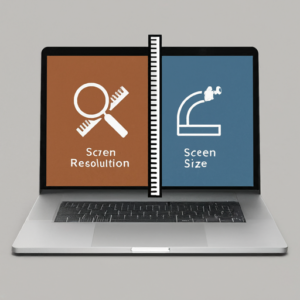
Screen Size
Screen size on laptops refers to the diagonal measurement of the display, typically given in inches. This measurement spans from one corner of the screen to the opposite corner (excluding the bezel). Common laptop screen sizes include:
11-13 inches: Ultra-portable laptops, ideal for travel and light use.
14-16 inches: A balance between portability and screen real estate, suitable for most users.
17 inches and above: Larger screens, often found in gaming laptops or those used for multimedia and design, offering more workspace but less portability.
Resolution
Resolution refers to the number of pixels displayed on the screen. It’s usually represented as width × height (in pixels). Higher resolutions mean more pixels, which translates to sharper and clearer images.
Common resolutions include:
HD (1366 × 768): Basic resolution, sufficient for everyday tasks like web browsing and document editing.
Full HD (1920 × 1080): Standard for many modern laptops, offering good clarity and detail for most uses, including video streaming and gaming.
Quad HD (2560 × 1440): Higher clarity, often found in premium laptops, suitable for detailed work like photo and video editing.
4K UHD (3840 × 2160): Very high resolution, providing extremely sharp images, used in high-end laptops for professional graphics work and immersive gaming.
Relationship Between Screen Size and Resolution
The combination of screen size and resolution affects the display quality and usability:
Pixel Density: Measured in pixels per inch (PPI), it indicates how many pixels are packed into a given area. Higher pixel density means sharper images. For example, a 13-inch laptop with Full HD resolution will have a higher pixel density (and thus sharper image) than a 17-inch laptop with the same resolution.
Scaling: On high-resolution screens, elements like text and icons may appear too small. Operating systems use scaling to adjust these elements to a comfortable size, maintaining clarity while ensuring usability.
Aspect Ratio: The proportion of the screen’s width to its height. Common ratios are 16:9 (widescreen, typical for most laptops) and 3:2 (found in some productivity-focused laptops, offering more vertical space).
Practical Considerations
When choosing a laptop:
Purpose: Consider what you’ll use the laptop for. For general use, Full HD on a 14-15 inch screen is typically sufficient. For professional design work, a higher resolution on a larger screen might be necessary.
Battery Life: Higher resolution screens consume more power. If battery life is a priority, a lower resolution might be beneficial.
Budget: Higher resolutions generally come at a higher cost. Balance your need for screen quality with your budget.
Understanding these aspects helps you choose a laptop that best fits your needs, ensuring you get the right balance of screen size, resolution, and overall usability.
Free Wi-Fi Locations in Louisville & How To Stay Secure on Them.
 Living in a vibrant city like Louisville means being on the go! Whether you’re a remote worker, a student catching up on studies, or just enjoying a coffee break, free Wi-Fi is a lifesaver. But before you dive into that public network, here’s a guide to Louisville’s top free Wi-Fi hotspots, along with some essential security tips to keep your data safe while you surf.
Living in a vibrant city like Louisville means being on the go! Whether you’re a remote worker, a student catching up on studies, or just enjoying a coffee break, free Wi-Fi is a lifesaver. But before you dive into that public network, here’s a guide to Louisville’s top free Wi-Fi hotspots, along with some essential security tips to keep your data safe while you surf.
Top 5 Wi-Fi Havens in Louisville:
Coffee Shop Culture: Louisville boasts a thriving coffee scene, and many cafes offer free Wi-Fi for their customers. Try out locally-owned favorites like Heine Brothers’ with its warm atmosphere and focus on ethically sourced beans, or Highlands Coffee Company, known for its spacious seating and delicious pastries.
Libraries on the Loop: Louisville’s library system, Louisville Free Public Library (LFPL), offers a network of branches strategically placed around the city. Not only do they have free Wi-Fi, but LFPL is a treasure trove of resources, from books and audiobooks to computer labs and even 3D printers!
Public Parks with a Tech Twist: Who says you can’t enjoy nature and stay connected? Louisville’s scenic parks like Waterfront Park or Cherokee Park offer free public Wi-Fi in designated areas. Spread out a blanket, soak up the sun, and get some work done with a beautiful view.
Museums on Wi-Fi: Louisville’s vibrant museum scene allows you to explore art, history, and more – and many museums offer free Wi-Fi for visitors. Catch up on emails between fascinating exhibits at The Speed Art Museum, or connect with friends after learning about Louisville’s past at the Frazier History Museum.
Independent Breweries with a Hoppy Connection: Louisville’s craft beer scene is booming, and many independent breweries offer free Wi-Fi to their patrons. Grab a locally brewed pint and connect with fellow beer lovers while you catch up online at places like 3rd Turn Brewing or Mile Wide Brewing Co.
Staying Secure on Public Wi-Fi:
Now that you know where to find free Wi-Fi, here are some essential security tips:
Avoid Sensitive Transactions: Public Wi-Fi isn’t ideal for online banking, shopping, or anything involving sensitive information like passwords.
Use a VPN: A Virtual Private Network encrypts your internet traffic, adding an extra layer of security on public networks.
Beware of Phishing Sites: Don’t click on suspicious links or download unknown files – they could be attempts to steal your data.
Stick to HTTPS: Look for the “https” at the beginning of website addresses – it indicates a secure connection.
Turn Off File Sharing: Disable file sharing on your computer to prevent unauthorized access to your files.
By following these tips and utilizing Louisville’s awesome free Wi-Fi hotspots, you can stay connected and productive while keeping your data safe. So grab your laptop, explore the city, and get ready to enjoy a secure and connected Louisville experience!
The Impact of AI on Future PC Repairs
 Artificial Intelligence (AI) is revolutionizing various industries, and the realm of PC repairs is no exception. As AI technology continues to advance, its integration into PC repair processes promises to bring about significant changes, enhancing efficiency, accuracy, and overall customer satisfaction. In this blog post, we will explore the potential impact of AI on future PC repairs and what it means for both technicians and end-users.
Artificial Intelligence (AI) is revolutionizing various industries, and the realm of PC repairs is no exception. As AI technology continues to advance, its integration into PC repair processes promises to bring about significant changes, enhancing efficiency, accuracy, and overall customer satisfaction. In this blog post, we will explore the potential impact of AI on future PC repairs and what it means for both technicians and end-users.
1. Automated Diagnostics
One of the most significant ways AI is transforming PC repairs is through automated diagnostics. Traditionally, diagnosing a computer issue could take hours, requiring a technician to manually check each component and run various tests. AI-driven diagnostic tools can now perform these tasks in a fraction of the time. By analyzing data from thousands of previous repairs and real-time system information, AI can quickly identify the root cause of a problem and suggest the most effective solution.
2. Predictive Maintenance
AI’s predictive capabilities are set to change the way we approach PC maintenance. Instead of waiting for a component to fail, predictive maintenance uses AI algorithms to analyze data from sensors and usage patterns to predict when a part is likely to fail. This allows users to replace components proactively, minimizing downtime and preventing data loss. For businesses, this can mean significant cost savings and increased productivity.
3. Enhanced Troubleshooting
AI-powered troubleshooting tools can guide technicians through complex repair processes. For instance, AI systems can provide step-by-step instructions and real-time feedback, ensuring that even less experienced technicians can perform repairs accurately. This democratization of expertise means that high-quality repairs are more accessible, reducing the need for specialized knowledge and training.
4. Virtual Assistants and Chatbots
AI-driven virtual assistants and chatbots are becoming increasingly common in customer service, and their application in PC repairs is growing. These AI tools can handle a variety of customer inquiries, from basic troubleshooting tips to scheduling repair appointments. By handling routine tasks, virtual assistants free up human technicians to focus on more complex issues, improving overall efficiency.
5. Remote Repairs
Remote repair services are gaining traction, especially in the post-pandemic world where remote work has become the norm. AI can enhance remote repairs by enabling technicians to diagnose and fix problems over the internet. AI-driven remote diagnostic tools can assess a system’s health and identify issues without needing physical access to the device. This can be particularly beneficial for quick fixes and minor issues, reducing the need for in-person visits.
6. Quality Assurance
AI can significantly improve quality assurance in PC repairs. By analyzing vast amounts of data from past repairs, AI can identify common errors and suggest best practices. This continuous learning process helps ensure that repairs are performed correctly the first time, reducing the likelihood of repeat issues and increasing customer satisfaction.
7. Customization and Personalization
AI enables a higher degree of customization and personalization in PC repairs. For example, AI systems can tailor their diagnostic and repair processes based on the specific hardware and software configurations of a user’s computer. This personalized approach ensures that repairs are not only effective but also optimized for the user’s unique setup, resulting in better performance and a longer lifespan for the device.
8. Cost Efficiency
The integration of AI in PC repairs can lead to significant cost savings. Automated diagnostics and predictive maintenance reduce the time and resources needed for each repair, allowing repair companies to handle more cases with the same workforce. Additionally, the improved accuracy and efficiency of AI-driven repairs mean fewer returns and less need for rework, further cutting costs.
Conclusion
The impact of AI on future PC repairs is profound, promising to revolutionize the industry in ways that enhance efficiency, accuracy, and customer satisfaction. From automated diagnostics and predictive maintenance to enhanced troubleshooting and remote repairs, AI is set to make PC repairs faster, more reliable, and more accessible. As AI technology continues to evolve, we can expect even more innovative applications that will further transform the landscape of PC repairs. At On-Site Louisville Computer Repair Company, we are excited to embrace these advancements and continue providing top-notch service to our customers.
Emergency IT Support Small Business Computer Services

Don’t Lose Business – Get On-Site Emergency IT Support Now!
Is your Louisville-area small business experiencing a computer meltdown? Don’t panic! On-Site Louisville Computer Repair Company is here to provide rapid response emergency IT support and get your business back online fast.
We understand that downtime costs money. That’s why we offer on-site repairs within a 60-mile radius of Louisville, KY, minimizing disruption and getting your team productive again ASAP.
Here’s How We Can Help:
Our highly skilled technicians specialize in resolving a wide range of emergency IT issues that can cripple your business, including:
- Server Crashes: Down server? We’ll diagnose the problem and get your critical data accessible again.
- Network Outages: No internet or network connectivity? We’ll troubleshoot the issue to get your communication flowing.
- Critical Software Malfunctions: Essential software crashing or misbehaving? We’ll identify the problem and find a solution.
- Outlook Woes: Emails failing to send or receive? We’ll get your essential communication tool back on track.
- Data Loss Fears: Suspect data loss? We’ll assess the situation and explore recovery options.
- Computer Won’t Start: From faulty hardware to corrupted software, we’ll identify the culprit and get your device booting up.
- Virus and Malware Attacks: We’ll remove threats and ensure your systems are protected.
- Performance Issues: Is your network slow or your system sluggish? We’ll diagnose the slowdown and optimize your IT infrastructure.
Beyond Emergency Repairs:
We offer a complete suite of IT services to keep your business running smoothly, including:
- Preventive maintenance
- Network security solutions
- Data backup and recovery plans
- Cloud computing services
- Hardware upgrades and replacements
Why Choose On-Site Louisville?
- Fast Response: We prioritize emergency calls and dispatch a technician immediately.
- Experienced Technicians: Our team is highly trained and certified to handle complex IT issues.
- Transparent Communication: We’ll keep you informed every step of the way.
- Affordable Solutions: We offer competitive rates and flexible billing options.
- Guaranteed Customer Satisfaction: We stand behind our work with a 100% satisfaction guarantee.
Don’t Let IT Problems Slow You Down!
Call us now at (502)963-3981 for immediate assistance. Our live support team is available 24/7 to take your call and dispatch a technician within the Louisville area and surrounding 60-mile radius.
Remember, every minute counts! Minimize downtime and keep your business running smoothly with On-Site Louisville Computer Repair Company.


