The confusion about buying a tablet vs. a laptop is a common dilemma. Portable computing is becoming more relevant all the time. Smart phones are powerful tools, but they have limitations. There’s only so much you can do on that small screen, for starters.
As with many things, it really depends on your needs. Assessing your needs is always a great first step before making any decision. With that information, consider the following:
Tablets have several advantages:
The battery life of a tablet is far superior in most cases. Most laptops are only good for a couple hours of use. Tablets are typically good for 8+ hours of constant use.
Tablets are more portable and comfortable to use, within their limitations. Laptops are heavier, noisier, need a surface for optimum use, and simply take up more space. A tablet is comfortable to use, regardless of circumstances. Tablets require a lot less room, too.
Tablets utilize a touchscreen interface. Touchscreen are handy under the right circumstances and can eliminate the need for a mouse or keyboard. Many tasks are quicker and easier with a touchscreen. It also increases simplicity and portability.
Cost: Though the difference isn’t great, most tablets cost less than most laptops.
Apps:Tablet apps are surprisingly powerful and inexpensive.
Advantages of laptops:
Storage space: Laptops can hold a lot more information that a tablet. Even the least expensive laptop will have approximately 10x the storage of a tablet computer. It’s also possible to inexpensively add storage to a laptop.
Power: A decent laptop has much more computing power than a tablet. There are few limitations with a laptop. Try running a program with high memory and CPU requirements on a tablet and see what happens.
File formats: Tablets can be somewhat limited when using certain types of files. With the right software, a laptop can display or use nearly any file format.
Larger screen and keyboard: A decent sized laptop has a considerably larger screen, which makes certain types of work much easier. A laptop isn’t great for churning through spreadsheets, but it’s a lot better than a tablet! The keyboard on a laptop is typically quite a bit larger and more comfortable for extended use; not to mention that a keyboard on a laptop has actual keys!
Connectivity: Laptops have far more options for connection peripherals. External drives, monitors, printers, USB and HDMI ports, etc., are all possibilities with a laptop. The options are much more limited with a tablet.
Multi-tasking: A laptop is much more amenable to multi-tasking. An iPad, for example, won’t even accommodate playing music while another task is being addressed.
If you’re doing serious work, a laptop is probably the more optimal tool. Tablets are much more limited, but if the limitations don’t apply to your needs, a tablet’s portability and increased battery life have a lot to offer. Consider your needs and make the best choice for your unique situation.
Author Archives: Chris Calkins
A Few Tips To Help You Transition To Windows 8
Windows 8 has a lot of nice features, but any new operating system can be a little challenging at first. The latest offering from Microsoft has one feature that many experienced Windows users find quite annoying, the Metro User Interface (UI). Rather than launching windows to the Desktop, Windows 8 preferentially loads a Start Screen with a tile-based interface. For many users, it’s confusing and unsettling. Read my tips below on how to solve these problems once and forever.
Here are few tips that will ease your transition to Windows 8:
• Install the start button! Unfortunately, it’s been left off of Windows 8. The good news is . . . there are aftermarket programs that will make your Windows 8 OS act like Windows 7. Who doesn’t love the start button? We’re all used to it right? I know I am. Even as a computer repair company owner I’m not a big fan (being nice) of Windows without a start menu. There are several options for reinstalling this useful icon. Here is one good option. With a start button, Windows 8 will start to feel more like home.
• Boot to the desktop and skip Metro altogether. While Windows 8 doesn’t include this option, the above start button does. There’s nothing to do; after installing the start button, the default action is to boot directly to the desktop. If you don’t install a start button, you can get to the desktop by pressing the “desktop tile” or Win-D from the Metro UI.
• Customize The New Metro UI. If you decide to bite the bullet and learn and use the Metro UI and not install the start button — at least you can customize this menu. Here is good in depth video on the topic here. This explains how to delete tiles, resize tiles, and group tiles together with names for a more organized Metro UI experience.
• Control which programs launch during startup with the task manager. We’ve all used ctrl-alt-delete to find and close that pesky program that’s dragging down system performance. The Startup tab lists the programs that run during startup. You do this the same way as in Windows 7. Go to the start-up tab and uncheck the programs that you don’t want to run at start-up.
Moving from your current version of Windows to Windows 8 isn’t painless, but the growing pains can be minimized. Dealing with the Metro/Modern interface is the primary challenge for most users. While I still think it’s awkward to have the same OS for phones and tablets installed on laptop and desktops and these two should be separated . . . . some users are even reporting that they actually like the new interface on their desktops and laptops.
For more short but helpful computer related articles please visit my website or blog entitled PC News.
Websites You Can’t Live Without
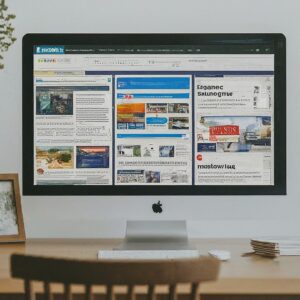 Websites aren’t just for entertainment; a great website can truly have a positive impact on your life. The amount of information available is simply incredible. You probably already spend a lot of time online. Doesn’t it make sense to spend some of that time on websites that can actually improve the quality of your life.
Websites aren’t just for entertainment; a great website can truly have a positive impact on your life. The amount of information available is simply incredible. You probably already spend a lot of time online. Doesn’t it make sense to spend some of that time on websites that can actually improve the quality of your life.
Check out these five great websites:
1. YouTube: With YouTube, you can watch funny, interesting, or educational videos. Perhaps more importantly, you can share videos with friends and family members. You can post videos and make money. You can learn a new skill. You can market your product, business, or service. You can even launch your standup comedy or music career. YouTube is for more than getting a good laugh. The possibilities are endless.
2. Wikipedia: There’s not much you can’t find on Wikipedia. It’s the dream website for any student writing a paper and the go-to place for anyone needing quick and accurate information. It’s the online equivalent to the Encyclopedia Britannica’s many of us grew up with. It’s among the largest and most respected websites in the world. If you consider yourself an expert on a topic, you can even add to the knowledge base. That’s what makes this website so powerful; it’s a constantly growing and evolving set of digital encyclopedias.
3. Amazon: If you’re looking to buy or sell a product, it would be difficult to find a larger marketplace. Not only can you easily find those hard-to-find items, you can also sell your own products in the Amazon marketplace. Don’t have a product to sell? You can act as an affiliate for Amazon. More than a few people make a full-time living from affiliate activities.
4. EBay: This is the place to sell your used items. It is similar to Amazon in that it’s a world marketplace but it’s in an auction style format rather than being an Estore. Not only goods but services can also be bought and sold, too, within certain parameters. Many people earn their entire income from selling on eBay. It’s a great place to launch a business or add a part-time income or locate hard-to-find items without even leaving your home office.
5. Microsoft: If you use Microsoft Windows or any Microsoft product, the Microsoft website can be a real lifesaver. Microsoft provides email services, Microsoft Office, Xbox, cloud computing, Bing, MSN, and Skype. Head on over to Microsoft.com and see everything they offer. There’s a lot more than just Windows updates to be found here. You can also troubleshoot many of your own computer repair problems right on the website.
6. Google: Google is one of the most powerful companies in the world and with good reason. With the Google Search Engine, anything you ever wanted to know is right at your fingertips. The average user can use Google to find information about anything they want to know. From where to have dinner, to answers to your crossword puzzle, to information about your health. It’s the most powerful, transformational, information tool ever invented. If knowledge is power….Google evens the power playing field….you’re only limited on what you can learn about by your creativity and search ability.
There are many great websites that can significantly and dramatically improve the quality of your life. Check out the websites listed above and you might be surprised by how much a few websites can influence your knowledge and life for the better. For more light, fun, and useful articles for the masses on computer related issues visit my blog called PC News. For information on Computer Repair in Louisville, KY visit my website home page here. There is also more information about website design and development and SEO on my site.
New SEO for 2013 and Beyond: What Google Wants (and Doesn’t Want) You To Do
Google isn’t the only search engine, but it’s certainly the most popular. It’s common to hear people talk about Google rankings, but you hardly ever hear anyone mention Yahoo or Bing rankings. Google is where most of the action is.
But Google is also infamous for changing their search algorithms and sending websites packing to “not in the top 100” for trying to game the system. What does Google want and how can you give it to them without getting in trouble?
I used to think Google was an unfair and evil empire, but I have come to realize this is not the case at all. At the end of the day, Google wants you to have a great website that provides value for your visitors. That’s all they’re trying to do: find the best websites for a given set of keywords –websites that add real value to their product –the search engine. Can you blame them? Everyone benefits.
What Google Wants:
1. Relevant content: If someone searches for the term “vacation rentals”, they shouldn’t end up at a website dedicated to spaghetti sauce recipes or something worse! Is your content relevant to the subject matter?
2. Original content: The idea here is to invest the time to add some real value. Don’t copy, make your own content. If you’re not a great writer it is okay. You can do it. Sit down and write out an outline of what you want to say. Then just fill in the outline points. It’s not easy but the hardest part is to just start. If you need help seek out the assistance of someone who is a better writer. Develop some unique content that explains exactly what it is your business offers.
3. Multi-Media: Text is great, but there are other ways to provide information and entertainment to your web traffic. You can make “how to” videos on Youtube for example and put these videos on your website. This is a great way of creating some unique content for your website visitors if you don’t like to write.
4. Quality backlinks: If you have a great website, others will link to your website. Google crawls through websites and keeps tabs on the links. It considers how many links are pointing to your website; and considers the quality of those links. A link from a prestigious organization is generally more valuable than a link from an unknown individual.
5. Fresh Updates: While a website doesn’t necessarily have to be updated daily, a website that’s been stagnant for 6 months is going to lose points with Google. Keep your website current by posting additional, unique content regularly.
What Google Doesn’t Want You To Do:
1. Spin content: If you’re not familiar with content spinning, it’s the process of taking web content and changing it just enough to evade Google’s ability to recognize it’s the same content. It used to be a common black hat SEO technique to use software to create 100+ copies of a post or article and disseminate them all over the Internet. Not anymore . . .you WILL get caught. If fact, I recommend that you don’t post any articles anywhere in duplicate. This is not what Matt Cutts, Head of Webspam at Google means when he says be careful of duplicate content (see this video). Nevertheless, it’s not worth risk to circulate your article to hundreds of places on the internet. If you are asked to do a guest blog, make it a unique article just for that website . . . not a duplicate of an article that already exists on your own blog.
2. Keyword Stuffing: Keyword usage should be kept between 1-3% in most cases. It’s not unusual for people to stuff as many keywords as possible into their web content. It’s not only borderline unreadable, It is obvious you are trying to manipulate search results and it doesn’t work anyway. Do put your keywords on your website. Do repeat them. Don’t insert the keyword 15 times in one paragraph.
3. Purchase Backlinks Off E-bay and Other Sites Selling Bulk Backlinks: Google wants a website to accumulate backlinks naturally. Your rankings are on the line so make sure when someone links to your website they are related to your industry. You can see who is linking to your website in your webmaster tools. If you see links that look like spam (are from a disreputable website) you can use a disavow tool to get rid of it. Here is a video on how to use the Disavow Links Tool here.
In a nutshell, Google frowns upon any attempt to artificially make your website rank higher than it should. My Advice? Give Google what they want — find a creative way to add some real value on the web and they will include you in their search results — simple as that.
For more information on the new search engine optimization and developing quality, unique websites and content you can visit my website here or call and I will be happy to discuss it with you.
7 Do-It-Yourself Computer Service Tips

Just like your automobile, your PC requires regular service as well – for both software and hardware components. Computers are surprisingly durable, considering the amount of abuse they seem to take. But they don’t operate at optimal efficiency without a little work. Note: none of these tips is a replacement for an annual virus check and tune-up from your local computer repair shop or computer repair professional.
Here are several items that can be done to keep your computer in good working order:
1. Blow out the cooling fan(s). Have you ever noticed a room fan tends to accumulate dust? Your computer fan is no different. There’s a static charge on all fan blades that attracts dust, which is also charged. This dust can easily be removed with a can of compressed air. For a laptop make sure an angle the spray so that dust is not blown back into the computer. For a desktop computer you have to remove the side of the case.
2. Clean the screen. Over time, the grime that accumulates on the screen can scratch the surface. Remember that LCD screens are not made of glass; the exposed surface is actually plastic. The first step is to turn off the laptop or monitor. Then, lightly remove the dust with a microfiber cloth. There are LCD screen cleaning kits available that include cleaning solutions. You can make your own by mixing water and isopropyl alcohol in a 1:1 ratio. Be sure to use a cloth that won’t scratch your screen. Make sure the screen is dry before turning the power back on. If you use a cleaning solution from the store make sure it is mild and do not spray directory on the screen or monitor.
3. Clean your keyboard. All kinds of particulates and dust eventually find its way into your keyboard. You can clean this following the steps below:
• Spray surface dust off with compressed air.
• For a Laptop turn off the computer and clean the key surfaces with a damp cloth. Be wary of harsh cleaners. Some will dissolve plastic.
• Some laptop keyboards have removable keys so be careful not to pop them off. Clean around the keys with an alcohol soaked q-tip swab.
4. Keep your computer cool. Avoid using your laptop or computer in extremely hot conditions. Computers generate a lot of heat themselves so keep them away from the central heat fan exhaust vents or out of rooms that are very hot for some reason.
5. Avoid installing unnecessary software. Try hitting ctrl-alt-del and look at your task manager sometime. It’s amazing how many programs are running in the background and using important system resources. Don’t add to the mess unnecessarily. If you have programs you’re not using, ditch them. Uninstall them from the control panel. If they won’t uninstall and you suspect they are causing dysfunction on your computer see step 7 below.
6. Run system utility programs on a regular basis. Windows has built in utilities to help you keep your computer in tune. You can use the windows defragmentation tool or the disk clean-up utitlity to clean up your computer. And there are programs such as CCleaner from Piriform available that will remove junk files and help you do your own mini computer tune-up. You can download it here.
7. Run a malware program on a regular basis. Viruses, worms, Trojan horses, and so on can wreak havoc on a computer system. Use an anti-malware program on a regular basis. You can download a free one called Malwarebytes here. Note: If your computer is running very slowly you might have a serious virus infection and should seek the assistance of a qualified computer repair shop or computer repair professional for assistance. You can find more informative articles on basic computer service at my blog entitled PC News or on my website.
Laptop Repair – Should I Fix It or Just Replace?
 Laptop repair is frequently a better option than replacement. And if you find the right computer repair shop, there’s a good chance your laptop can be saved for a modest cost. But it’s not always easy to determine the best solution. Some repairs are almost too expensive to justify. And some laptops are simply at the end of their lifespan. Below are some tips.
Laptop repair is frequently a better option than replacement. And if you find the right computer repair shop, there’s a good chance your laptop can be saved for a modest cost. But it’s not always easy to determine the best solution. Some repairs are almost too expensive to justify. And some laptops are simply at the end of their lifespan. Below are some tips.
Consider the following when deciding to repair or replace your laptop:
1.Determine the source of the problem.
Some laptop issues are an easy fix – some aren’t. The first step is to research computer repair shops online and find one with a good reputation. When you drop off your laptop ask the laptop repair technician to call you with an estimate BEFORE the repair is started. A qualified and competent computer repair technician should be willing and able — after accessing your laptop issue — to help you decide if it is worth fixing or if it’s time to replace.
2.Consider your options. With good information, the available options can be considered.
How serious is the problem? Some problems are a huge hassle and hardly worth the money. Failed components, a hard drive for example, are an easy and relatively inexpensive fix. Laptop screen repair is a fairly inexpensive fix. Conversely, a failed motherboard is quite expensive to replace and can take several weeks.
Is your laptop older than 5 years? Most experts feel that a computer older than five years is nearing the end of life expectancy, and anything less than 3 years should be repaired. But this is only a generalization and there are many other factors to consider.
What is the cost of a new laptop? What would you gain with a new laptop? Do the newer models have features that are important to you? Consumer Reports states that a computer should be repaired if the cost is less than half the cost of a similar, new model. Higher quality and more expensive laptops are generally more worthy of repair.
3. Do Your Homework
Does the repair company have a good reputation? There’s nowhere to hide online. A laptop repair company’s reputation is easy to find with a little digging. A good reputation can be worth more than a good price.
Will they be using new parts or refurbished? Both can be acceptable, just be sure you know what you’re getting and the price is appropriate.
How long will it take? Can you live without your laptop during that time?
Is there a warranty? How long does it last? What does it cover?
Before getting rid of your broken laptop, consider the possibility of repair. It’s possible that your laptop needs a minimal amount of repair or maintenance to get it back in working order. The cost savings can be put to better use. For more information on Laptop Repair in Louisville, KY or for more blog articles like this visit our website. And if you’re uncomfortable with the process feel free to call us for advice before you make a decision. We will be glad to help. For more information on computer repair topics visit our website for all the latest laptop and computer repair news.
Famous Computer Viruses
Melissa
Named after a stripper from Miami, this computer virus was created by David L. Smith from New Jersey. It was first reported on March 26th 1999. The virus was not originally created to cause loss or damage but it did run havoc in the computer world. Regarded to be the fastest spreading virus ever, it was initially sent through e-mail. The email consisted of an attachment called “List.DOC” with a subject line “Important Message From {the senders name}” with a small message which read “Here is the document you asked for… don’t show anyone else.” Once the attachment was opened, the virus would infect the computer and would then access the Outlook address book and send the same message to the first 50 names in the address book. Though the virus does not destroy file or steal data, the ripple of emails forced companies to shut down their email server. Companies like Microsoft and Intel were also affected.
MyDoom
MyDoom is known to be one of the most destructive computer viruses ever and also holds the record of the most rapidly spread virus. This virus would attack the operating system of the computer and then would replicate itself and send itself to different users from the email address book. Its spread through email was successful because it appeared as an email delivery failure report, which when opened and investigated by the user would infect his computer. MyDoom would also send requests to search engines and send emails to the addresses found in the search result. This resulted in crazy traffic on search engine sites like Google and Yahoo. The search engine servers were slowed and had to be shut down, temporarily.
Storm Worm
It is a younger virus when compared to the above two. Found out in late 2006 or early 2007, the Storm Worm virus has around ten million computers on its victims list. A “Trojan Horse” program converts the affected computer into a puppet (a computer that can be controlled remotely). It was originally distributed through email with a subject line of “230 dead as storm batters Europe.” Once the computer was infected by the virus, the computer got attached to a botnet from where it could be controlled by the attacker. These computers were then used to send several spam mails across networks. Though it is very easy to detect this virus and remove it from your computer, often a computer has to be taken to a qualified computer repair professional to have it removed completely.
The FBI Moneypak Virus
The FBI Moneypak virus, also known as the FBI Virus, is one of the latest viruses in the “ransomware” category. It was invented and is kept going by a Russian Gang many of whom have been arrested but the virus keeps popping up anyway, despite arrests. At my computer repair shop in Louisville, KY I have done virus removal for this virus a hundred times in past few years. It is common enough, I going to classify it as famous, or infamous, at this point. The virus, when it enters a computer system — locks it down. The user can see a screen, with the FBI logo on it. The text on the screen states that the computer has been locked down for a supposed criminal code violation. Illegal activities like downloading and distributing copyrighted material is one of the major reasons displayed. Then it asks the user to pay a fine through Moneypak to avoid criminal charges against them. Many users are so scared, apparently, they retrieve a MonkeyPak Card, usually from Wal-Mart and pay the fee. However, the computer does not get unlocked once the money is paid. You need to remove the virus to regain control of your computer. You will find a lot of people offering suggestions on how to remove this virus; however, for complete removal it’s best to take your computer to a local computer repair shop or have a computer repair professional come to your location for removal.
Internet Security Virus 2013
The last on our short list here is a very legitimate looking “fake antivirus” software that may not harm your files but is dangerous nonetheless. It mimics very precisely the exact software that is supposed to be protecting you from it –your antivirus software suite. It disables important functions on your computer that are important in detecting a malware intrusion –than takes over your PC. It normally appears as a pop-up when you are browsing the net; it warns against your computer being infected and asks you to click a link to clean it. Thinking it is your honest antivirus software you click “remove viruses.” When you try to remove these infections you are asked to buy the full version to remove the infections. Very tricky. I’ve seen countless people fall for this and pay the fee only to discover that their money is gone and they still have the virus. To fight removal the virus disables Windows Restore, Windows Task Manager and Registry Editor and sometimes even your internet connection. This virus is almost impossible for even the most advanced computer user to remove and almost always requires professional removal.
For more articles on computer viruses and computer virus removal visit my website or my blog at PC News
Google Chrome, Internet Explorer and Mozilla Firefox…..What’s the Difference?
I have noticed while out doing service calls for residential customers that many people are confused about what a browser is. Namely, people seem to get confused about the difference between a browser and home page. According to Wikipedia a web browser (commonly referred to as a browser) is a software application for retrieving, presenting and traversing information resources on the World Wide Web. A home page is simply the first page you see when you open your web browser. Now that we have made that distinction let’s look more closely at the most popular web browsers and the differences of each.
Internet Explorer
For many years, Internet Explorer was the default browser for most folks. Since it comes pre-installed on your computer and packaged within the Microsoft Windows Operating System, few people were even aware that other options existed.
In most tests, Internet Explorer is the slowest of the three browsers, though the gap between the three has been shrinking with each new release of the respective browsers. While Internet Explorer has been the most popular browser worldwide, that hasn’t been true since around the middle of 2012 as other web browsers have been gaining popularity.
Internet Explorer has a very familiar and user friendly user interface according to many people. Many like the way explorer permits the previewing of individual tabs from the task bar or on top of the browser and allows the user to ‘pin’ websites and frequently used programs to the task bar at the bottom. Internet Explorer can still suffer from the inevitable bugs that plague many Microsoft products. The company has never hidden the fact that it relies on users to find many of the flaws.
Mozilla Firefox
Another popular browser is Firefox. It’s owned and distributed by Mozilla, which is a free software community.
According to many Firefox offers an enjoyable browsing experience largely due to the multiple ‘extensions’, which are similar to apps that enhance the browsing experience. Those with an interest in SEO and building websites tend to favor Firefox. There’s a lot it can do with regards to displaying website rankings, counting backlinks, and all those other things that many Internet geeks find fascinating.
Firefox commonly has memory management issues. It’s not uncommon to find your computer running slower and slower as Firefox gets itself into an endless loop that churns through your computer resources. Simply closing the browser and restarting will usually solve the problem.
Firefox is the most customizable browser and includes a built-in PDF viewer that’s surprisingly handy.
Google Chrome
Google Chrome (which is different from the Google Search Engine) has always been the most reliable and simplest of these browsers. It provides a lean browsing experience without a lot of bells and whistles. Its great claim has always been with regards to speed. This is still the case. Chrome is the fastest browser in most tests.
There’s no shortage of apps available to boost the functionality, and Google constantly updates the browser. It is certainly the least likely browser to experience bugs, freeze requiring a restart.
If you’re interested in apps, speed, reliability, and simplicity, Chrome is probably the browser for you.
Conclusion
Any of these browsers can be downloaded for free and all work well for most needs. Perhaps the best way to make a decision is to give all three a try for a few days each. You’re likely to find that you have a strong preference after giving each a test drive. If you spend a lot of time online, it’s worth experimenting to find the web browsing solution that you favor and one for a backup.
Holiday Shopping Online This Year? Stay Safe With These 5 Tips
This holiday season is the first year that more people are expected to shop more online than in actual brick-and-mortar stores. It’s expected that over $63 billion dollars will be spent on holiday shopping in the United States. That’s an increase of over 16% from last year. With so much money being spent online, it begs the question, “How can you protect yourself from identity theft and other cybercrimes?”
1. Use a credit card instead of a debit card. While both offer the same amount of liability protection, you have much longer with a credit card to realize that you have an issue. Both types of cards limit your liability to $50. This is the law. However, you have 60 days to notify your credit card company that something is wrong. Debit card companies limit you to 2 days.
• If you’re a victim of credit card fraud, you’re not out any money. But if someone uses your debit card without your knowledge, your entire bank account could be cleaned out before you know it. It can take weeks to get your money back. What would you do in the mean time?
2. Consider not shopping online in public places. It’s possible for hackers to access your computer if you’re utilizing wireless Internet in public places. Feel free to do your browsing in public places, but save your shopping for a network that requires a password. It’s also important to prevent your wireless devices from automatically connecting to any Wi-Fi signal you happen to stumble upon.
3. Stick to stores you know. If you’ve used an online store successfully in the past, it’s reasonable to assume that you’ll be safe in the future. If you’re unsure about a new store, do an online search. It’s difficult to hide bad news today. The word spreads quickly. If you’re feeling uncomfortable, trust your gut.
4. Look for the symbols of security. A web address that starts with ‘https’ includes an encrypted protocol. You’re probably also familiar with the little padlock that shows up in the address bar, immediately before the ‘https’. This is also a sign that the website has some degree of security and encryption. Depending on the browser, the color of the padlock can mean different things. A green padlock typically means that the web address has been verified using a security certificate. A gray padlock can mean that you’re on the right site (it’s not being spoofed); however, the owner of the website hasn’t been verified. Avoid purchasing on sites that don’t have some sign of security.
5. Leave the pop-ups alone. Control+F4 or ALT F4 will eliminate most pop-ups without having to click on them. Control+W works for Macs. You are NOT going to get a free iPad or $500 gift card. Pop-ups are a common source of computer malware and computer viruses (read more about how to prevent computer viruses here.)
Shopping safely online should be on everyone’s mind. Take care of yourself and your finances by taking the necessary precautions. Few things can spoil the holidays quicker than realizing that someone has used your identity to purchase expensive items. Save yourself the grief and shop intelligently this holiday season.
Mastering the Art of Online Searching: Tips to Find Exactly What You Need
 The internet is a vast and powerful tool, allowing you to find anything from the best chocolate chip cookie recipe to strategies for building wealth. While search engines have become smarter and more intuitive, finding the exact information you need can still be a challenge. If you’ve ever struggled to track down the right answer, you’re not alone. Fortunately, with a few simple search techniques, you can refine your results and get straight to the good stuff.
The internet is a vast and powerful tool, allowing you to find anything from the best chocolate chip cookie recipe to strategies for building wealth. While search engines have become smarter and more intuitive, finding the exact information you need can still be a challenge. If you’ve ever struggled to track down the right answer, you’re not alone. Fortunately, with a few simple search techniques, you can refine your results and get straight to the good stuff.
1. Be Specific with Your Keywords
Vague searches often lead to broad or unrelated results. Instead of searching “history of American cars,” try “Henry Ford impact on American automobiles.” The more precise your keywords, the better your search results will be. Every industry or subject has its own terminology—learning and using it can drastically improve your success.
2. Choose the Right Search Engine
Google may be the go-to for most people, but it’s not always the best option. Different search engines specialize in different types of content. For example:
- Google Scholar (scholar.google.com): Ideal for academic research.
- DuckDuckGo (duckduckgo.com): Focuses on privacy and unbiased search results.
- Wolfram Alpha (wolframalpha.com): Great for solving math problems and answering factual queries.
- Picsearch (picsearch.com): Perfect for finding images with a massive indexed library.
Taking the time to explore alternatives can help you uncover more relevant results.
3. Use Advanced Search Features
Most search engines offer advanced search options that help refine your results. For example, Google allows you to:
- Exclude words by using a minus sign (e.g., “jaguar -car” if you’re looking for the animal and not the car brand).
- Search within a specific site using “site:” (e.g., “Windows 11 tips site:microsoft.com”).
- Find specific file types with “filetype:” (e.g., “marketing strategies filetype:pdf”).
Exploring these features can dramatically improve the accuracy of your searches.
4. Use Quotation Marks for Exact Matches
If you’re searching for a specific phrase, enclose it in quotation marks (e.g., “best ways to improve memory”). This tells the search engine to look for that exact phrase instead of individual words scattered across different pages.
5. Utilize Search Operators
Google offers a variety of search operators to refine results. A few useful ones include:
- Price range: Searching “laptop $600…$1200” will display laptops within that price range.
- Define words: Typing “define:cryptocurrency” will give you an instant definition.
- Related sites: If you like one website and want similar options, use “related:” (e.g., “related:nytimes.com”).
6. Take Advantage of Free Search Courses
Google offers free online courses to improve your search skills. Their “Power Searching with Google” class is a fantastic resource for learning advanced techniques. Simply searching “Google search course” will lead you to their latest offerings.
7. Optimize the Length of Your Search Queries
Search terms should be detailed but not overwhelming. Start with a simple query and refine it if needed. For example, if “best smartphones” brings up too many results, narrow it down by adding specifics like “best smartphones for photography 2024.”
8. Stay Curious and Keep Experimenting
Becoming an efficient online searcher takes practice. The more you experiment with different strategies, the faster and more accurately you’ll find the information you need.
By applying these tips, you can cut through the clutter and get to the right answers quickly. Try them out today and watch your search skills—and your ability to find information—reach new heights!


