 Of all the important computer tasks that people regularly ignore, backing up their data and important files must be at the top of the list. At my computer repair shop in Louisville, KY at least once a week I deal with a customer in a panic because their computer or laptop won’t start and it is the only device that contains all their data. With computers, things can go very wrong, quickly. Hard drive failure is a very common occurrence and now there is computer virus going around that destroys data.
Of all the important computer tasks that people regularly ignore, backing up their data and important files must be at the top of the list. At my computer repair shop in Louisville, KY at least once a week I deal with a customer in a panic because their computer or laptop won’t start and it is the only device that contains all their data. With computers, things can go very wrong, quickly. Hard drive failure is a very common occurrence and now there is computer virus going around that destroys data.
Backing up your computer and keeping your files safe should be a regular part of your computer maintenance routine. The frequency will depend on the importance of your files – the value you place on them. It’s advisable to backup immediately after uploading anything you consider important. A common sense test would be to ask yourself how you would feel and how would it affect you if the file was gone. For most users, once a week, bi monthly, monthly or even quarterly is a reasonable schedule. Again, depends on the value you place on the newly created files.
Perhaps, part of the problem lies with the fact that people aren’t sure how to start or what tools and software to use. If I have any advice along these lines it is one thing: keep it simple. I recommend keeping your data on two devices. Your machine and one other device. If it’s at your home or facility or at someone else’s (meaning the cloud – which simply means your data is transferred to someone else’s facility via the internet not into outer space) makes little difference really unless you’re concerned against protecting against a flood or fire. In which case you do need a copy at another facility – but you still don’t have to use the cloud. You can give a copy to friend, or put a copy in your bank box for example. No need to send it via the cloud to someone stranger’s facility.
I do not use a cloud back-up. The only solid, logical reason to do a cloud back up that I can think of is to protect against fire. Rather than losing control of my data and sending it to ”who knows where” I simply have a third copy of my data on a flash drive in the bank box. This is simple and logical to me and makes me feel happy.
I also keep the backup itself simple and logical (by my way of thinking, anyway). I transfer (copy and paste) five folders and my accounting file to an external hard drive about once a month. That’s it! The folders are: My Documents, Business Documents, My Pictures, My Videos, and Favorites. I use QuickBooks accounting software for my businesses and each business has one file that I save to the external.
My backup method is very simple as I think it should be. I am in control of my data and my back-up and quite frankly I don’t think this needs to be automated process. Automated back-ups can fail and drain system resources I’d rather use for actual creation and production. But as my grandmother, who lived to be 100 always said “to each their own.” Here are some more back-up options for you to consider.
1. External Hard Drive: The most common method for backing up computers at home is the use of an external hard drive. These devices come with software to make backups automated but you don’t have to use it. You do have to option of using the backup software, or just dragging and dropping your data or if you prefer – cut and paste. This is a very inexpensive option a 500GB external Hard Drive is about $59 bucks now.
2. USB Flash Drive: You’re not likely to be able to fit all the contents of your hard drive on a flash drive but this isn’t the way you should be doing a back-up anyway, in my option. The capacity of these little drives is impressive. You can get a 64 GB or 128 GB flash drive which is enough to back up all of my important, irreplaceable data. It’s a great way to go, frankly.
3. Online Storage: Dropbox is one such option. This software also allows file sharing with other people. The first 2 GB of space is free. There are other comparable solutions — Cabronite and others. I don’t use cloud back-up so I can’t give you many options here but Google it and I’m sure you’ll get a Google-zillion results. Search criteria: “best online back-up” –read some third party reviews and articles about your options.
4. Windows Backup and Restore: While previous versions of Windows had backup utilities that left a lot to be desired, the back and restore utilities in Windows 7 and 8 are actually OK but this my least favorite way to back up data. I would pass on it.
5. NAS – Network Attached Storage: NAS is a good option sometimes for business users and it wouldn’t be entirely incorrect to think of this as an external hard drive for a network of computers. Unless you enjoy complicating your life more than it already is I would stay away from this for home use.
If you need help with computer data backups in Louisville, KY call On-Site Louisville Computer Repair Co. today.
Category Archives: Computer Repair
9 Things to Know About Windows 8.1
When Windows 8 was released, it was immediately obvious that a drastic change was upon us. Windows 8.1 has changed things even more, but does ease some of the issues that users disliked about Windows 8.0. The Windows 8.1 update is free for those with Windows 8.0.
Here are some of the more significant changes to be found:
1. It’s less awkward for desktop fans than Windows 8. The good news is that the Start button is back! It’s not exactly the same Start button we all love, but it’s a good start. It’s also relatively easy to get your system to boot to the desktop instead of the tiles than many users dislike. This can be done from the desktop. Right-click on the taskbar -> Properties -> Navigations and check the box that states “Go to the desktop instead of Start when I sign in”
2. Apps can be organized into groups and the groups can be named. It’s much easier to stay organized. You could group all your apps together by certain task and keep your work more organized. No more hunting around for apps.
3. The tiles can be resized. Windows 8 had two options: large and small. There are a few more choices now. It’s a little easier to customize and organize your workspace.
4. Bing is integrated into Windows 8.1. This might be a great thing, if you love Bing. This can be disabled from the Settings app.
5. Hot corners can be altered. Windows 8 required a third-party solution to turn off or change those pesky corners. However, Windows 8.1 includes the option to disable these corners. From the Charms menu -> Change PC Settings -> PC & Devices -> Corners and Edges. If you like to operate out of the desktop mode, disabling the corners can save a lot of frustration.
6. Default apps can be set from the Charms menu. Simply click on the lower right corner of the screen and go to Settings->Change PC Options->Search & Apps->Defaults. Defaults can be set for email client, music player, photo viewer, web browser, etc. While it was possible to set defaults before, now it can be accomplished in one location.
7. Your apps can automatically update. It baffles the mind why this wasn’t included in Windows 8. Automatic updating is the default setting.
8. There are privacy options associated with the Apps. It’s possible to set controls that limit the data that is used by the Apps. It’s possible to prevent you name, account information, picture, etc., from being accessed.
9. Libraries are hidden in File Explorer. This isn’t an issue if you don’t use or care for the library concept. If you use libraries to organize your files, it might be helpful to be able to find them. Open file explorer -> View -> Options -> Folder Options -> General -> click the “show libraries” box.
Microsoft has made the effort to respond the various criticisms that were generated by Windows 8.0. There is a lot that can be done with Microsoft’s latest operating system. Take the time to realize its full potential.
Computer Repair Topic: What Does The “Blue Screen of Death” Actually Mean?
If you’ve ever booted up your computer and faced a blue screen, you know the feeling that results. Most computer users at some point have experienced the sweaty palms and feelings of dread that seem to go hand-in-hand with the occurrence of a blue screen error. Will your computer ever boot up properly again? Is it dead? Will you lose your files? How did this happen? These panicked thoughts are all too common. In fact, not too long ago MY computer blue-screened.
The dreaded blue screen has been a feature of all Windows-based operating systems since Windows 3.1. Software developers invented the term ‘blue screen of death’ to accommodate the color of the screen and the finality of the situation . . . but only the situation, not the computer. It refers to the “death of your computer processes” not the “death of your computer.” And, this is almost always the case. Your computer is still alive. The processes are dead, is all.
The Blue Screen of Death is more formally and accurately referred to as a STOP error. It’s an error serious enough to ‘stop’ the computer’s processes. Troubleshooting is challenging, since a STOP error requires a restart. It is often necessary to seek out the help of a qualified computer repair shop to assist you in troubleshooting the error. File issues can cause these errors, but hardware problems are also common. These can include a faulty power supply, physical memory issues, and overheating. The causes can be wide-ranging. This is part of the challenge to finding a solution.
In most cases, a STOP error provides an error code. This is the key to rectifying the issue. Unfortunately, some error codes are more difficult to manage than others.
Three of the most common blue screen error codes:
1. UNMOUNTABLE_BOOT_DEVICE: A corrupt of missing low-level system file is the most common cause for this error message. The issue can be related to a physical failure in the drive, though the problem is most commonly associated with file corruption.
2. PAGE_FAULT_IN_NON_PAGE_AREA: This is one of the less descript error messages. This category of error is very general and can be related to numerous types of errors. The full error code can be useful to narrowing down the problem. Troubleshooting this type error can be especially challenging. Chasing down these error codes can be analogous to going down a rabbit hole.
3. DRIVER_IRQ_NOT_LESS_THAN_OR_EQUAL_TO: A device driver is the cause. The name of the file should be indicated in the error messages. A common solution is to boot the computer in safe mode, remove the offending driver, and then download the latest version of the file. The driver should be found on the manufacture’s website. A simple solution can usually be found.
Depending on the operating system, a blue screen error consists of a hexadecimal error number, the name of the error in CAPS, and four parameters that can assist the computer technician in identifying and fixing the error. It might also include the address where the error occurred. Be sure to record the error messages; they can be instrumental in finding the right solution.
In most cases, a blue screen error code is not the end of your computer or your data. An experienced error code troubleshooter can, in most cases, solve the problem without a loss of data or computer functionality.
If you find yourself faced with a blue screen, there’s probably no reason to panic. Your local computer expert can probably find the solution quickly and effectively.
For more information on computer repair related topics or information on computer repair in Louisville, Kentucky visit the company website at https://computerrepairlouisvilleky.com
9 Creative Ideas For Your Old Computers and Printers
 At some point, all computers become obsolete. The situation with printers isn’t much different. Printers have a finite life and aren’t supported indefinitely. What can be done with old printers and computers? There must be something better than throwing them in the trash. Here are a few ideas to consider.
At some point, all computers become obsolete. The situation with printers isn’t much different. Printers have a finite life and aren’t supported indefinitely. What can be done with old printers and computers? There must be something better than throwing them in the trash. Here are a few ideas to consider.
1. Donate it: Many local schools, daycares, charities, and churches would like to have your old computer or printer. The local school computer lab might like to have it for parts. It’s possible to get a tax write-off, too. Perhaps a friend would like it. There are also international organizations that take donations of computers and some even attempt to rebuild them for underprivileged children. See PC United and Computers for a Cause to read about two of these organizations.
2. Experiment with it. If you’ve ever been interested in an alternative operating system, like Linux, your old computer might be the perfect testing ground. You might want to take your old computer apart and learn about how it works. There might be something interesting inside of that old printer, too. If you’re interested in computer electronics this is a good opportunity to study them a bit. What do you have to lose?
3. Sell them. They might only be worth a few dollars, but something is better than nothing. Try ebay or craigslist. Someone is likely to want your old stuff, for the right price.
4. There are buy-back programs for printers. Hewlett-Packard will buy back printers from any manufacturer. Staples will recycle Dell printers for free and others for a small fee. From time to time, they offer rebate incentives toward a new printer purchase.
5. Dedicate it to a single task. You might want to use that computer only for word processing, or multiplayer gaming, or as a multi-media station. You might want to use it to play older games that only run on DOS on Windows 98. Maybe you do graphics work part-time. It can be handy to have a dedicated computer.
6. Create a home network. An old computer isn’t the best server, but for a small home network, it can be entirely usable. It’s good experience, and the whole family can benefit.
7. Use it as the ‘family’ computer or printer. It can be nice to have a light-duty computer that’s used in front of the TV for simple gaming or Internet surfing. You probably don’t want your 5-year old on your brand new laptop anyway.
8. Use it for parts. If you like to build computers, the old computer can be used for parts. Maybe you only want the case and power supply. Or perhaps the hard drive is relatively new, and you’d like to salvage it. Printer parts are bit more challenging to salvage, but it can be done.
9. Recycle it. Almost every community has a recycling center that takes computers. You can do a Google Search for “computer recycling” and probably get some good results. These organizations will make sure nothing is wasted on the computer or laptop. This might be the best option for the environment.
If another person/organization will be getting your computer, be sure to remove all traces of personal programs/data before it leaves your possession. There is feature in Windows 8 called ‘Remove Everything’ and will remove everything from the hard drive and install a fresh copy of Windows. Other versions of Windows will require other means. If you are not very computer saavy you might need to contact your local computer repair shop and ask if they do secure data destruction before you release your old machine to another person or organization. You don’t want your personal data in the wrong hands. For more information on computer repair in Louisville, KY or related articles you can visit our blog called PC News.
My Phone is Not Adequate But Should I Get A Tablet or Laptop?
The confusion about buying a tablet vs. a laptop is a common dilemma. Portable computing is becoming more relevant all the time. Smart phones are powerful tools, but they have limitations. There’s only so much you can do on that small screen, for starters.
As with many things, it really depends on your needs. Assessing your needs is always a great first step before making any decision. With that information, consider the following:
Tablets have several advantages:
The battery life of a tablet is far superior in most cases. Most laptops are only good for a couple hours of use. Tablets are typically good for 8+ hours of constant use.
Tablets are more portable and comfortable to use, within their limitations. Laptops are heavier, noisier, need a surface for optimum use, and simply take up more space. A tablet is comfortable to use, regardless of circumstances. Tablets require a lot less room, too.
Tablets utilize a touchscreen interface. Touchscreen are handy under the right circumstances and can eliminate the need for a mouse or keyboard. Many tasks are quicker and easier with a touchscreen. It also increases simplicity and portability.
Cost: Though the difference isn’t great, most tablets cost less than most laptops.
Apps:Tablet apps are surprisingly powerful and inexpensive.
Advantages of laptops:
Storage space: Laptops can hold a lot more information that a tablet. Even the least expensive laptop will have approximately 10x the storage of a tablet computer. It’s also possible to inexpensively add storage to a laptop.
Power: A decent laptop has much more computing power than a tablet. There are few limitations with a laptop. Try running a program with high memory and CPU requirements on a tablet and see what happens.
File formats: Tablets can be somewhat limited when using certain types of files. With the right software, a laptop can display or use nearly any file format.
Larger screen and keyboard: A decent sized laptop has a considerably larger screen, which makes certain types of work much easier. A laptop isn’t great for churning through spreadsheets, but it’s a lot better than a tablet! The keyboard on a laptop is typically quite a bit larger and more comfortable for extended use; not to mention that a keyboard on a laptop has actual keys!
Connectivity: Laptops have far more options for connection peripherals. External drives, monitors, printers, USB and HDMI ports, etc., are all possibilities with a laptop. The options are much more limited with a tablet.
Multi-tasking: A laptop is much more amenable to multi-tasking. An iPad, for example, won’t even accommodate playing music while another task is being addressed.
If you’re doing serious work, a laptop is probably the more optimal tool. Tablets are much more limited, but if the limitations don’t apply to your needs, a tablet’s portability and increased battery life have a lot to offer. Consider your needs and make the best choice for your unique situation.
A Few Tips To Help You Transition To Windows 8
Windows 8 has a lot of nice features, but any new operating system can be a little challenging at first. The latest offering from Microsoft has one feature that many experienced Windows users find quite annoying, the Metro User Interface (UI). Rather than launching windows to the Desktop, Windows 8 preferentially loads a Start Screen with a tile-based interface. For many users, it’s confusing and unsettling. Read my tips below on how to solve these problems once and forever.
Here are few tips that will ease your transition to Windows 8:
• Install the start button! Unfortunately, it’s been left off of Windows 8. The good news is . . . there are aftermarket programs that will make your Windows 8 OS act like Windows 7. Who doesn’t love the start button? We’re all used to it right? I know I am. Even as a computer repair company owner I’m not a big fan (being nice) of Windows without a start menu. There are several options for reinstalling this useful icon. Here is one good option. With a start button, Windows 8 will start to feel more like home.
• Boot to the desktop and skip Metro altogether. While Windows 8 doesn’t include this option, the above start button does. There’s nothing to do; after installing the start button, the default action is to boot directly to the desktop. If you don’t install a start button, you can get to the desktop by pressing the “desktop tile” or Win-D from the Metro UI.
• Customize The New Metro UI. If you decide to bite the bullet and learn and use the Metro UI and not install the start button — at least you can customize this menu. Here is good in depth video on the topic here. This explains how to delete tiles, resize tiles, and group tiles together with names for a more organized Metro UI experience.
• Control which programs launch during startup with the task manager. We’ve all used ctrl-alt-delete to find and close that pesky program that’s dragging down system performance. The Startup tab lists the programs that run during startup. You do this the same way as in Windows 7. Go to the start-up tab and uncheck the programs that you don’t want to run at start-up.
Moving from your current version of Windows to Windows 8 isn’t painless, but the growing pains can be minimized. Dealing with the Metro/Modern interface is the primary challenge for most users. While I still think it’s awkward to have the same OS for phones and tablets installed on laptop and desktops and these two should be separated . . . . some users are even reporting that they actually like the new interface on their desktops and laptops.
For more short but helpful computer related articles please visit my website or blog entitled PC News.
Websites You Can’t Live Without
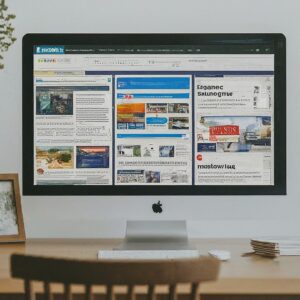 Websites aren’t just for entertainment; a great website can truly have a positive impact on your life. The amount of information available is simply incredible. You probably already spend a lot of time online. Doesn’t it make sense to spend some of that time on websites that can actually improve the quality of your life.
Websites aren’t just for entertainment; a great website can truly have a positive impact on your life. The amount of information available is simply incredible. You probably already spend a lot of time online. Doesn’t it make sense to spend some of that time on websites that can actually improve the quality of your life.
Check out these five great websites:
1. YouTube: With YouTube, you can watch funny, interesting, or educational videos. Perhaps more importantly, you can share videos with friends and family members. You can post videos and make money. You can learn a new skill. You can market your product, business, or service. You can even launch your standup comedy or music career. YouTube is for more than getting a good laugh. The possibilities are endless.
2. Wikipedia: There’s not much you can’t find on Wikipedia. It’s the dream website for any student writing a paper and the go-to place for anyone needing quick and accurate information. It’s the online equivalent to the Encyclopedia Britannica’s many of us grew up with. It’s among the largest and most respected websites in the world. If you consider yourself an expert on a topic, you can even add to the knowledge base. That’s what makes this website so powerful; it’s a constantly growing and evolving set of digital encyclopedias.
3. Amazon: If you’re looking to buy or sell a product, it would be difficult to find a larger marketplace. Not only can you easily find those hard-to-find items, you can also sell your own products in the Amazon marketplace. Don’t have a product to sell? You can act as an affiliate for Amazon. More than a few people make a full-time living from affiliate activities.
4. EBay: This is the place to sell your used items. It is similar to Amazon in that it’s a world marketplace but it’s in an auction style format rather than being an Estore. Not only goods but services can also be bought and sold, too, within certain parameters. Many people earn their entire income from selling on eBay. It’s a great place to launch a business or add a part-time income or locate hard-to-find items without even leaving your home office.
5. Microsoft: If you use Microsoft Windows or any Microsoft product, the Microsoft website can be a real lifesaver. Microsoft provides email services, Microsoft Office, Xbox, cloud computing, Bing, MSN, and Skype. Head on over to Microsoft.com and see everything they offer. There’s a lot more than just Windows updates to be found here. You can also troubleshoot many of your own computer repair problems right on the website.
6. Google: Google is one of the most powerful companies in the world and with good reason. With the Google Search Engine, anything you ever wanted to know is right at your fingertips. The average user can use Google to find information about anything they want to know. From where to have dinner, to answers to your crossword puzzle, to information about your health. It’s the most powerful, transformational, information tool ever invented. If knowledge is power….Google evens the power playing field….you’re only limited on what you can learn about by your creativity and search ability.
There are many great websites that can significantly and dramatically improve the quality of your life. Check out the websites listed above and you might be surprised by how much a few websites can influence your knowledge and life for the better. For more light, fun, and useful articles for the masses on computer related issues visit my blog called PC News. For information on Computer Repair in Louisville, KY visit my website home page here. There is also more information about website design and development and SEO on my site.
New SEO for 2013 and Beyond: What Google Wants (and Doesn’t Want) You To Do
Google isn’t the only search engine, but it’s certainly the most popular. It’s common to hear people talk about Google rankings, but you hardly ever hear anyone mention Yahoo or Bing rankings. Google is where most of the action is.
But Google is also infamous for changing their search algorithms and sending websites packing to “not in the top 100” for trying to game the system. What does Google want and how can you give it to them without getting in trouble?
I used to think Google was an unfair and evil empire, but I have come to realize this is not the case at all. At the end of the day, Google wants you to have a great website that provides value for your visitors. That’s all they’re trying to do: find the best websites for a given set of keywords –websites that add real value to their product –the search engine. Can you blame them? Everyone benefits.
What Google Wants:
1. Relevant content: If someone searches for the term “vacation rentals”, they shouldn’t end up at a website dedicated to spaghetti sauce recipes or something worse! Is your content relevant to the subject matter?
2. Original content: The idea here is to invest the time to add some real value. Don’t copy, make your own content. If you’re not a great writer it is okay. You can do it. Sit down and write out an outline of what you want to say. Then just fill in the outline points. It’s not easy but the hardest part is to just start. If you need help seek out the assistance of someone who is a better writer. Develop some unique content that explains exactly what it is your business offers.
3. Multi-Media: Text is great, but there are other ways to provide information and entertainment to your web traffic. You can make “how to” videos on Youtube for example and put these videos on your website. This is a great way of creating some unique content for your website visitors if you don’t like to write.
4. Quality backlinks: If you have a great website, others will link to your website. Google crawls through websites and keeps tabs on the links. It considers how many links are pointing to your website; and considers the quality of those links. A link from a prestigious organization is generally more valuable than a link from an unknown individual.
5. Fresh Updates: While a website doesn’t necessarily have to be updated daily, a website that’s been stagnant for 6 months is going to lose points with Google. Keep your website current by posting additional, unique content regularly.
What Google Doesn’t Want You To Do:
1. Spin content: If you’re not familiar with content spinning, it’s the process of taking web content and changing it just enough to evade Google’s ability to recognize it’s the same content. It used to be a common black hat SEO technique to use software to create 100+ copies of a post or article and disseminate them all over the Internet. Not anymore . . .you WILL get caught. If fact, I recommend that you don’t post any articles anywhere in duplicate. This is not what Matt Cutts, Head of Webspam at Google means when he says be careful of duplicate content (see this video). Nevertheless, it’s not worth risk to circulate your article to hundreds of places on the internet. If you are asked to do a guest blog, make it a unique article just for that website . . . not a duplicate of an article that already exists on your own blog.
2. Keyword Stuffing: Keyword usage should be kept between 1-3% in most cases. It’s not unusual for people to stuff as many keywords as possible into their web content. It’s not only borderline unreadable, It is obvious you are trying to manipulate search results and it doesn’t work anyway. Do put your keywords on your website. Do repeat them. Don’t insert the keyword 15 times in one paragraph.
3. Purchase Backlinks Off E-bay and Other Sites Selling Bulk Backlinks: Google wants a website to accumulate backlinks naturally. Your rankings are on the line so make sure when someone links to your website they are related to your industry. You can see who is linking to your website in your webmaster tools. If you see links that look like spam (are from a disreputable website) you can use a disavow tool to get rid of it. Here is a video on how to use the Disavow Links Tool here.
In a nutshell, Google frowns upon any attempt to artificially make your website rank higher than it should. My Advice? Give Google what they want — find a creative way to add some real value on the web and they will include you in their search results — simple as that.
For more information on the new search engine optimization and developing quality, unique websites and content you can visit my website here or call and I will be happy to discuss it with you.
7 Do-It-Yourself Computer Service Tips

Just like your automobile, your PC requires regular service as well – for both software and hardware components. Computers are surprisingly durable, considering the amount of abuse they seem to take. But they don’t operate at optimal efficiency without a little work. Note: none of these tips is a replacement for an annual virus check and tune-up from your local computer repair shop or computer repair professional.
Here are several items that can be done to keep your computer in good working order:
1. Blow out the cooling fan(s). Have you ever noticed a room fan tends to accumulate dust? Your computer fan is no different. There’s a static charge on all fan blades that attracts dust, which is also charged. This dust can easily be removed with a can of compressed air. For a laptop make sure an angle the spray so that dust is not blown back into the computer. For a desktop computer you have to remove the side of the case.
2. Clean the screen. Over time, the grime that accumulates on the screen can scratch the surface. Remember that LCD screens are not made of glass; the exposed surface is actually plastic. The first step is to turn off the laptop or monitor. Then, lightly remove the dust with a microfiber cloth. There are LCD screen cleaning kits available that include cleaning solutions. You can make your own by mixing water and isopropyl alcohol in a 1:1 ratio. Be sure to use a cloth that won’t scratch your screen. Make sure the screen is dry before turning the power back on. If you use a cleaning solution from the store make sure it is mild and do not spray directory on the screen or monitor.
3. Clean your keyboard. All kinds of particulates and dust eventually find its way into your keyboard. You can clean this following the steps below:
• Spray surface dust off with compressed air.
• For a Laptop turn off the computer and clean the key surfaces with a damp cloth. Be wary of harsh cleaners. Some will dissolve plastic.
• Some laptop keyboards have removable keys so be careful not to pop them off. Clean around the keys with an alcohol soaked q-tip swab.
4. Keep your computer cool. Avoid using your laptop or computer in extremely hot conditions. Computers generate a lot of heat themselves so keep them away from the central heat fan exhaust vents or out of rooms that are very hot for some reason.
5. Avoid installing unnecessary software. Try hitting ctrl-alt-del and look at your task manager sometime. It’s amazing how many programs are running in the background and using important system resources. Don’t add to the mess unnecessarily. If you have programs you’re not using, ditch them. Uninstall them from the control panel. If they won’t uninstall and you suspect they are causing dysfunction on your computer see step 7 below.
6. Run system utility programs on a regular basis. Windows has built in utilities to help you keep your computer in tune. You can use the windows defragmentation tool or the disk clean-up utitlity to clean up your computer. And there are programs such as CCleaner from Piriform available that will remove junk files and help you do your own mini computer tune-up. You can download it here.
7. Run a malware program on a regular basis. Viruses, worms, Trojan horses, and so on can wreak havoc on a computer system. Use an anti-malware program on a regular basis. You can download a free one called Malwarebytes here. Note: If your computer is running very slowly you might have a serious virus infection and should seek the assistance of a qualified computer repair shop or computer repair professional for assistance. You can find more informative articles on basic computer service at my blog entitled PC News or on my website.
Laptop Repair – Should I Fix It or Just Replace?
 Laptop repair is frequently a better option than replacement. And if you find the right computer repair shop, there’s a good chance your laptop can be saved for a modest cost. But it’s not always easy to determine the best solution. Some repairs are almost too expensive to justify. And some laptops are simply at the end of their lifespan. Below are some tips.
Laptop repair is frequently a better option than replacement. And if you find the right computer repair shop, there’s a good chance your laptop can be saved for a modest cost. But it’s not always easy to determine the best solution. Some repairs are almost too expensive to justify. And some laptops are simply at the end of their lifespan. Below are some tips.
Consider the following when deciding to repair or replace your laptop:
1.Determine the source of the problem.
Some laptop issues are an easy fix – some aren’t. The first step is to research computer repair shops online and find one with a good reputation. When you drop off your laptop ask the laptop repair technician to call you with an estimate BEFORE the repair is started. A qualified and competent computer repair technician should be willing and able — after accessing your laptop issue — to help you decide if it is worth fixing or if it’s time to replace.
2.Consider your options. With good information, the available options can be considered.
How serious is the problem? Some problems are a huge hassle and hardly worth the money. Failed components, a hard drive for example, are an easy and relatively inexpensive fix. Laptop screen repair is a fairly inexpensive fix. Conversely, a failed motherboard is quite expensive to replace and can take several weeks.
Is your laptop older than 5 years? Most experts feel that a computer older than five years is nearing the end of life expectancy, and anything less than 3 years should be repaired. But this is only a generalization and there are many other factors to consider.
What is the cost of a new laptop? What would you gain with a new laptop? Do the newer models have features that are important to you? Consumer Reports states that a computer should be repaired if the cost is less than half the cost of a similar, new model. Higher quality and more expensive laptops are generally more worthy of repair.
3. Do Your Homework
Does the repair company have a good reputation? There’s nowhere to hide online. A laptop repair company’s reputation is easy to find with a little digging. A good reputation can be worth more than a good price.
Will they be using new parts or refurbished? Both can be acceptable, just be sure you know what you’re getting and the price is appropriate.
How long will it take? Can you live without your laptop during that time?
Is there a warranty? How long does it last? What does it cover?
Before getting rid of your broken laptop, consider the possibility of repair. It’s possible that your laptop needs a minimal amount of repair or maintenance to get it back in working order. The cost savings can be put to better use. For more information on Laptop Repair in Louisville, KY or for more blog articles like this visit our website. And if you’re uncomfortable with the process feel free to call us for advice before you make a decision. We will be glad to help. For more information on computer repair topics visit our website for all the latest laptop and computer repair news.


