Melissa
Named after a stripper from Miami, this computer virus was created by David L. Smith from New Jersey. It was first reported on March 26th 1999. The virus was not originally created to cause loss or damage but it did run havoc in the computer world. Regarded to be the fastest spreading virus ever, it was initially sent through e-mail. The email consisted of an attachment called “List.DOC” with a subject line “Important Message From {the senders name}” with a small message which read “Here is the document you asked for… don’t show anyone else.” Once the attachment was opened, the virus would infect the computer and would then access the Outlook address book and send the same message to the first 50 names in the address book. Though the virus does not destroy file or steal data, the ripple of emails forced companies to shut down their email server. Companies like Microsoft and Intel were also affected.
MyDoom
MyDoom is known to be one of the most destructive computer viruses ever and also holds the record of the most rapidly spread virus. This virus would attack the operating system of the computer and then would replicate itself and send itself to different users from the email address book. Its spread through email was successful because it appeared as an email delivery failure report, which when opened and investigated by the user would infect his computer. MyDoom would also send requests to search engines and send emails to the addresses found in the search result. This resulted in crazy traffic on search engine sites like Google and Yahoo. The search engine servers were slowed and had to be shut down, temporarily.
Storm Worm
It is a younger virus when compared to the above two. Found out in late 2006 or early 2007, the Storm Worm virus has around ten million computers on its victims list. A “Trojan Horse” program converts the affected computer into a puppet (a computer that can be controlled remotely). It was originally distributed through email with a subject line of “230 dead as storm batters Europe.” Once the computer was infected by the virus, the computer got attached to a botnet from where it could be controlled by the attacker. These computers were then used to send several spam mails across networks. Though it is very easy to detect this virus and remove it from your computer, often a computer has to be taken to a qualified computer repair professional to have it removed completely.
The FBI Moneypak Virus
The FBI Moneypak virus, also known as the FBI Virus, is one of the latest viruses in the “ransomware” category. It was invented and is kept going by a Russian Gang many of whom have been arrested but the virus keeps popping up anyway, despite arrests. At my computer repair shop in Louisville, KY I have done virus removal for this virus a hundred times in past few years. It is common enough, I going to classify it as famous, or infamous, at this point. The virus, when it enters a computer system — locks it down. The user can see a screen, with the FBI logo on it. The text on the screen states that the computer has been locked down for a supposed criminal code violation. Illegal activities like downloading and distributing copyrighted material is one of the major reasons displayed. Then it asks the user to pay a fine through Moneypak to avoid criminal charges against them. Many users are so scared, apparently, they retrieve a MonkeyPak Card, usually from Wal-Mart and pay the fee. However, the computer does not get unlocked once the money is paid. You need to remove the virus to regain control of your computer. You will find a lot of people offering suggestions on how to remove this virus; however, for complete removal it’s best to take your computer to a local computer repair shop or have a computer repair professional come to your location for removal.
Internet Security Virus 2013
The last on our short list here is a very legitimate looking “fake antivirus” software that may not harm your files but is dangerous nonetheless. It mimics very precisely the exact software that is supposed to be protecting you from it –your antivirus software suite. It disables important functions on your computer that are important in detecting a malware intrusion –than takes over your PC. It normally appears as a pop-up when you are browsing the net; it warns against your computer being infected and asks you to click a link to clean it. Thinking it is your honest antivirus software you click “remove viruses.” When you try to remove these infections you are asked to buy the full version to remove the infections. Very tricky. I’ve seen countless people fall for this and pay the fee only to discover that their money is gone and they still have the virus. To fight removal the virus disables Windows Restore, Windows Task Manager and Registry Editor and sometimes even your internet connection. This virus is almost impossible for even the most advanced computer user to remove and almost always requires professional removal.
For more articles on computer viruses and computer virus removal visit my website or my blog at PC News
Google Chrome, Internet Explorer and Mozilla Firefox…..What’s the Difference?
I have noticed while out doing service calls for residential customers that many people are confused about what a browser is. Namely, people seem to get confused about the difference between a browser and home page. According to Wikipedia a web browser (commonly referred to as a browser) is a software application for retrieving, presenting and traversing information resources on the World Wide Web. A home page is simply the first page you see when you open your web browser. Now that we have made that distinction let’s look more closely at the most popular web browsers and the differences of each.
Internet Explorer
For many years, Internet Explorer was the default browser for most folks. Since it comes pre-installed on your computer and packaged within the Microsoft Windows Operating System, few people were even aware that other options existed.
In most tests, Internet Explorer is the slowest of the three browsers, though the gap between the three has been shrinking with each new release of the respective browsers. While Internet Explorer has been the most popular browser worldwide, that hasn’t been true since around the middle of 2012 as other web browsers have been gaining popularity.
Internet Explorer has a very familiar and user friendly user interface according to many people. Many like the way explorer permits the previewing of individual tabs from the task bar or on top of the browser and allows the user to ‘pin’ websites and frequently used programs to the task bar at the bottom. Internet Explorer can still suffer from the inevitable bugs that plague many Microsoft products. The company has never hidden the fact that it relies on users to find many of the flaws.
Mozilla Firefox
Another popular browser is Firefox. It’s owned and distributed by Mozilla, which is a free software community.
According to many Firefox offers an enjoyable browsing experience largely due to the multiple ‘extensions’, which are similar to apps that enhance the browsing experience. Those with an interest in SEO and building websites tend to favor Firefox. There’s a lot it can do with regards to displaying website rankings, counting backlinks, and all those other things that many Internet geeks find fascinating.
Firefox commonly has memory management issues. It’s not uncommon to find your computer running slower and slower as Firefox gets itself into an endless loop that churns through your computer resources. Simply closing the browser and restarting will usually solve the problem.
Firefox is the most customizable browser and includes a built-in PDF viewer that’s surprisingly handy.
Google Chrome
Google Chrome (which is different from the Google Search Engine) has always been the most reliable and simplest of these browsers. It provides a lean browsing experience without a lot of bells and whistles. Its great claim has always been with regards to speed. This is still the case. Chrome is the fastest browser in most tests.
There’s no shortage of apps available to boost the functionality, and Google constantly updates the browser. It is certainly the least likely browser to experience bugs, freeze requiring a restart.
If you’re interested in apps, speed, reliability, and simplicity, Chrome is probably the browser for you.
Conclusion
Any of these browsers can be downloaded for free and all work well for most needs. Perhaps the best way to make a decision is to give all three a try for a few days each. You’re likely to find that you have a strong preference after giving each a test drive. If you spend a lot of time online, it’s worth experimenting to find the web browsing solution that you favor and one for a backup.
Holiday Shopping Online This Year? Stay Safe With These 5 Tips
This holiday season is the first year that more people are expected to shop more online than in actual brick-and-mortar stores. It’s expected that over $63 billion dollars will be spent on holiday shopping in the United States. That’s an increase of over 16% from last year. With so much money being spent online, it begs the question, “How can you protect yourself from identity theft and other cybercrimes?”
1. Use a credit card instead of a debit card. While both offer the same amount of liability protection, you have much longer with a credit card to realize that you have an issue. Both types of cards limit your liability to $50. This is the law. However, you have 60 days to notify your credit card company that something is wrong. Debit card companies limit you to 2 days.
• If you’re a victim of credit card fraud, you’re not out any money. But if someone uses your debit card without your knowledge, your entire bank account could be cleaned out before you know it. It can take weeks to get your money back. What would you do in the mean time?
2. Consider not shopping online in public places. It’s possible for hackers to access your computer if you’re utilizing wireless Internet in public places. Feel free to do your browsing in public places, but save your shopping for a network that requires a password. It’s also important to prevent your wireless devices from automatically connecting to any Wi-Fi signal you happen to stumble upon.
3. Stick to stores you know. If you’ve used an online store successfully in the past, it’s reasonable to assume that you’ll be safe in the future. If you’re unsure about a new store, do an online search. It’s difficult to hide bad news today. The word spreads quickly. If you’re feeling uncomfortable, trust your gut.
4. Look for the symbols of security. A web address that starts with ‘https’ includes an encrypted protocol. You’re probably also familiar with the little padlock that shows up in the address bar, immediately before the ‘https’. This is also a sign that the website has some degree of security and encryption. Depending on the browser, the color of the padlock can mean different things. A green padlock typically means that the web address has been verified using a security certificate. A gray padlock can mean that you’re on the right site (it’s not being spoofed); however, the owner of the website hasn’t been verified. Avoid purchasing on sites that don’t have some sign of security.
5. Leave the pop-ups alone. Control+F4 or ALT F4 will eliminate most pop-ups without having to click on them. Control+W works for Macs. You are NOT going to get a free iPad or $500 gift card. Pop-ups are a common source of computer malware and computer viruses (read more about how to prevent computer viruses here.)
Shopping safely online should be on everyone’s mind. Take care of yourself and your finances by taking the necessary precautions. Few things can spoil the holidays quicker than realizing that someone has used your identity to purchase expensive items. Save yourself the grief and shop intelligently this holiday season.
Mastering the Art of Online Searching: Tips to Find Exactly What You Need
 The internet is a vast and powerful tool, allowing you to find anything from the best chocolate chip cookie recipe to strategies for building wealth. While search engines have become smarter and more intuitive, finding the exact information you need can still be a challenge. If you’ve ever struggled to track down the right answer, you’re not alone. Fortunately, with a few simple search techniques, you can refine your results and get straight to the good stuff.
The internet is a vast and powerful tool, allowing you to find anything from the best chocolate chip cookie recipe to strategies for building wealth. While search engines have become smarter and more intuitive, finding the exact information you need can still be a challenge. If you’ve ever struggled to track down the right answer, you’re not alone. Fortunately, with a few simple search techniques, you can refine your results and get straight to the good stuff.
1. Be Specific with Your Keywords
Vague searches often lead to broad or unrelated results. Instead of searching “history of American cars,” try “Henry Ford impact on American automobiles.” The more precise your keywords, the better your search results will be. Every industry or subject has its own terminology—learning and using it can drastically improve your success.
2. Choose the Right Search Engine
Google may be the go-to for most people, but it’s not always the best option. Different search engines specialize in different types of content. For example:
- Google Scholar (scholar.google.com): Ideal for academic research.
- DuckDuckGo (duckduckgo.com): Focuses on privacy and unbiased search results.
- Wolfram Alpha (wolframalpha.com): Great for solving math problems and answering factual queries.
- Picsearch (picsearch.com): Perfect for finding images with a massive indexed library.
Taking the time to explore alternatives can help you uncover more relevant results.
3. Use Advanced Search Features
Most search engines offer advanced search options that help refine your results. For example, Google allows you to:
- Exclude words by using a minus sign (e.g., “jaguar -car” if you’re looking for the animal and not the car brand).
- Search within a specific site using “site:” (e.g., “Windows 11 tips site:microsoft.com”).
- Find specific file types with “filetype:” (e.g., “marketing strategies filetype:pdf”).
Exploring these features can dramatically improve the accuracy of your searches.
4. Use Quotation Marks for Exact Matches
If you’re searching for a specific phrase, enclose it in quotation marks (e.g., “best ways to improve memory”). This tells the search engine to look for that exact phrase instead of individual words scattered across different pages.
5. Utilize Search Operators
Google offers a variety of search operators to refine results. A few useful ones include:
- Price range: Searching “laptop $600…$1200” will display laptops within that price range.
- Define words: Typing “define:cryptocurrency” will give you an instant definition.
- Related sites: If you like one website and want similar options, use “related:” (e.g., “related:nytimes.com”).
6. Take Advantage of Free Search Courses
Google offers free online courses to improve your search skills. Their “Power Searching with Google” class is a fantastic resource for learning advanced techniques. Simply searching “Google search course” will lead you to their latest offerings.
7. Optimize the Length of Your Search Queries
Search terms should be detailed but not overwhelming. Start with a simple query and refine it if needed. For example, if “best smartphones” brings up too many results, narrow it down by adding specifics like “best smartphones for photography 2024.”
8. Stay Curious and Keep Experimenting
Becoming an efficient online searcher takes practice. The more you experiment with different strategies, the faster and more accurately you’ll find the information you need.
By applying these tips, you can cut through the clutter and get to the right answers quickly. Try them out today and watch your search skills—and your ability to find information—reach new heights!
5 Sure-Fire Ways to Get a Computer Virus
It seems that nearly everyone has had the misfortune of dealing with a computer virus by now. If your computer has ever been infected with a computer virus, you know firsthand just how inconvenient and potentially damaging it can be. And then there is the expense of having to have and pay for professional virus removal. There are thousands of computer viruses floating around the Internet with cyber-criminals developing more every day. Fortunately, there are many things you can do to protect yourself. As with many other aspects of life, having the proper habits in place is the best way to ensure success.
Avoid these five mistakes and you’ll be on the right track:
1. Failing to install and use an up-to-date anti-virus program.
It’s true that these programs consume a considerable amount of system resources. However, the consequences of a computer virus are well worth the slight hassle of losing a few CPU cycles. Being ‘smart’ isn’t an acceptable substitute for having a high quality anti-virus program in place. Not for most people at least.
• Ensure that any anti-virus program you’re using is updated on a regular basis. Ensure that it has “real time” protection. Malware and Viruses are constantly being developed and updated. It’s important that your defense is constantly being improved and updated, too.
2. Assuming that an anti-virus program is foolproof.
Most computer users simply have too much faith in the programs that provide protection from malware. Consider the fact that in many cases, computers have to been infected with new viruses before anti-virus program manufacturers can develop solutions to prevent them. Therefore, you might not have the protection you “think” you do. A high quality anti-virus program isn’t an acceptable substitute for researching ways to avoid viruses and constantly developing new web browsing skills and habits.
3. Downloading free software, movies, music, etc.
There are financial advantages to obtaining software, movies, music and games for free, but there are also significant risks. Those that are interested in spreading a computer virus use pirated software as a tool to deliver these malicious programs. You’re not just getting a free movie; you’re also providing the perfect opportunity for a virus to infect your computer. Proceed with caution when anything is free on the internet.
4. Blindly opening email attachments. While most email programs effectively screen email attachments for viruses, it’s generally a good idea to ignore email attachments from unknown senders. This is especially true when dealing with executable files. Consider the source and control your curiosity.
5.Clicking on any popup that states your computer has a virus.
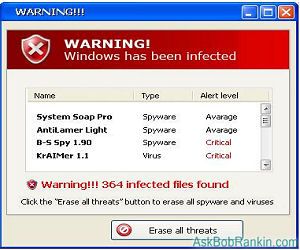
Those annoying popups are a common source of computer viruses. The best solution is to close your browser without clicking on that pesky popup. You can press ALT F4 to close a window without clicking on a pop-up. This common type of infection claims to be the solution to the very problem it’s creating. In most cases, the offered solution will cost you a considerable amount of your hard-earned money.
Few things can disrupt your peace of mind as effectively, or as quickly, as having to stop your busy schedule and call a computer repair professional and schedule a virus removal. Staying safe online requires more than the use of an anti-virus program. The user is always the one variable that can never be completely secured. It’s difficult to protect you from yourself. Diligence and research are important. Spend some time noodling around on the internet for articles on how improve your web browsing skills and habits and reading about how to avoid computer viruses. And, I hope avoiding the five habits above is an good start.


