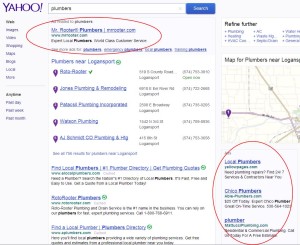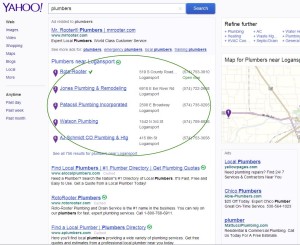For some people a new computer can almost be as exciting as a new car. In many cases, a new car is more ready to be used ‘out of the box’ than a new computer! New computers have a host of challenges, depending on your needs. A professional computer setup is a great idea for many users. A few of the services that can be included in a new computer setup:
Data Migration: Most of us would love to get all the data, files, software, and photos from our old computer onto the new computer. Without the proper tools and experience, this can be a challenge. It is quite easy for items to fall through the cracks. It is also easy to inadvertently delete data before the migration process is completed.
Registration: To have a warrantee in place, the computer must be registered properly. This is also true for hardware and software. Many users skip this process. Don’t!
Lessons: Most computer users are utilizing less than 5% of capabilities of their computer system and operating system. A few lessons cannot only help to unlock the remaining 95%; they will also improve productivity, saving both time and money.
Create User Accounts: Have you ever wanted to setup your computer for multiple users and still keep your own files and activities private? It is not time consuming, but there are many options to consider regarding privileges.
Remove bloatware: Most computers have unwanted programs pre-installed. Not only are these programs annoying, they can also drain valuable system resources.
Set default web browser, search engine, homepage: Without choosing your default programs, you are forever stuck with the pre-installed defaults. Get everything set up to your personal preferences.
Create back up system: With a simple USB drive and the appropriate strategy, you can avoid that sinking feeling that happens when your computer fails to boot. Avoid catastrophic data loss.
Install and update Anti-Malware Software: Malware is a major concern for all users. Let the experts get this critical software installed properly.
Set up email accounts: Some users are experts at using email but do not have the slightest idea about how to get everything set up.
Demonstrate and answer questions: You are bound to experience some confusion and have a few questions. We can demonstrate how to use the features of your new machine and answer any questions you might have.
Install hardware devices: It is not always easy to get multiple monitors or a wireless printer to behave. Driver issues are not uncommon and can be challenging to solve. Video cards, sound cards RAM upgrades, and external drives can also be added.
There is more to computer setup than simply plugging it into the wall. A little time and effort on the front end can result in more stable and enjoyable system and get you off to a great start with your new machine.