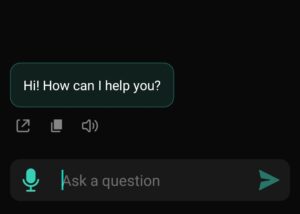
Bard is a new AI language model developed by Google researchers. It mainly focuses on generating creative and engaging content, such as poems, stories, and songs, that can mimic human-like writing styles. It is trained on a large-scale corpus of text data and can generate novel text by completing incomplete sentences from given prompts.
On the other hand, Chat GPT is an AI language model from OpenAI that is primarily used for generating text-based conversations. It is designed to replicate human-like chat and conversation styles and is trained on massive datasets to learn subtle nuances in human conversation.
One of the key differences between the two models is their training data. Bard is trained mostly on creative writing, while Chat GPT is trained on a mix of formal and informal text data. This difference in training data reflects in their respective capabilities. Bard can generate engaging creative writing, while Chat GPT excels at generating natural-sounding conversations.
Bard is also unique in that it incorporates a rhyme scheme into its outputs that are rarely produced by Chat GPT, making it more suitable for generating creative content like poems and song lyrics. However, Chat GPT is capable of conversing or answering a wide range of questions in natural vernacular language, while Bard Google wouldn’t be able to do so with as much fluency and accuracy.
Lastly, while both models share a common goal of producing human-like language outputs, their intended use cases are different. Bard is a creative writing tool that can generate catchy and poetic content, while Chat GPT is better suited for generating human-like conversations and providing quick answers to common questions.
In conclusion, while both Bard and Chat GPT are cutting-edge AI language models powered by sophisticated natural language processing technology, their respective differences lie in training data, output capabilities, and intended use cases. Both models provide value in different areas and demonstrate the significant strides made in AI language generation.
Category Archives: Computer Repair
Did You Just Get Hacked? No, Probably Not.
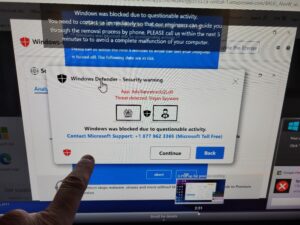
As a computer service company owner in Louisville, KY. for the past few years the prevalence of people calling me saying “I’m hacked” has continued to escalate. As technology continues to rapidly advance, cybersecurity threats become more prevalent. However, it is not usually the case that your computer is hacked. Often, people mistakenly blame hacking for a problem that is their own fault.
Here are some examples of such scenarios:
1. Forgotten Passwords: Many times, users lose access to their accounts due to forgetting their password. Instead of seeking assistance from the platform, they tend to believe that a hacker breached their account. Most of them do not realize that they have simply forgotten their password or have forgotten they changed it and blame hackers for a user created problem.
2. Third-Party Programs and Garbage Software: Many users install applications or software from various websites without verifying their authenticity. I routinely find machines with anywhere from one to twenty pieces of garbage software installed. Often the user is playing games when doing this but the software can come from other sources. It can also be bundled with legitimate software, as well. Therefore, it is vital to install applications from trusted sources only or check with a local computer service company about any suspicious software that seems to have “appeared” out of nowhere.
3. People routinely call 1-800 numbers after they have accidently landed on a fake website on the internet or getting a browser infection that won’t let them close their browser.
Often times these sites sound an alarm and tell the user they have done something wrong and need to contact Microsoft, Norton, or other trusted websites via the number on the screen. This is not a hack – it’s a straight-out scam. If you call the number and give remote access to your computer you can be conned out of a payment for bogus services or even your entire bank account.
4. Sometimes I get a call from a customer claiming “My Facebook was hacked.” This is rarely the case. Usually, a third part has right clicked on the photo, set up a new Facebook Page on your behalf, and attempted to add your friends back so they can later attempt to scam your friends out of money. This is not a hack – it’s more a forgery, rather.
In conclusion, users should avoid blaming hackers for every issue that they face regarding their digital devices. Malware, tech support scams, IRS scams, bogus sham and scam phone calls, fake Facebook pages, phishing emails, drive-by browser pseudo-infections, and other scam attempts are just a few of the risks internet users face and mistake for hacking.
It is increasingly essential for computer users to educate themselves of online risks and take necessary cybersecurity measures to protect themselves. Also, you might want to think about getting a local computer repair and service person they trust so they can have a consultant to discuss these matters. But remember – you probably weren’t hacked – you probably just made a bad decision.
Top 5 Complaints About Windows 11

As a mobile or on-site computer repair tech in Louisville, KY I have the benefit of seeing lots of different problems related to computer repair. Being in a large MSA in the United States gives me the opportunity to see a wide variety of computer problems as they unfold in real time. Since October of 2021 when Microsoft released Windows 11 here a few of the main complains I have heard about it.
1. Incompatible or outdated hardware: Many users have complained about the minimum system requirements for Windows 11, which have excluded older machines that were running Windows 10. According to Microsoft nothing earlier than an 8th Gen Intel processor (and the comparable AMD processor) is fully compatible. This has forced many people to spend money on upgrading their hardware before the average life expectancy of the machine was even reached. Also, I’ve done many new computer hookups for Windows 11 where the printer or other peripherals didn’t work anymore and had to replaced also. I think this is a bit of a legitimate complain by users. What do you think?
2. Graphical User Interface(GUI): GUI is the way your computer looks when you turn it on. Windows 11 has received positive reviews for its fresh and modern GUI, resembling the Mac OS. However, some users have a mixed reaction, and they complain about certain design choices, such as the center placement of the start menu and several other changes to the taskbar. Of course, a good computer repair doctor can fix all this and make Windows 11 look just like Win 10, Win 7, etc.
3. Limited customization: Despite a windows patch update providing new customization features, several users have reported feeling limited in their ability to personalize their desktops and taskbars.
4. Removal of Live Tiles: Windows 10’s live tiles were seen by some as an innovative feature that allowed users to view app notifications and updates on the start menu and were hated by many. Windows 11 replaces them with static icons, frustrating users who liked the functionality of the tiles.
5. Bugs and Glitches: Windows 11 has been subject to several bug reports, with users complaining about issues such as unexpected crashes, forced updates, random freezes, driver incompatibility, update breaks, etc. Sometimes this can lead to unusable machines, lost data, frustration, etc.
Like every OS that Microsoft releases – Windows 11 has received mixed reviews, with many users finding fault in everything from the user interface to compatibility and other features. In reality Windows 11 is a great OS just like Windows 7 and 10 and there really isn’t much difference. Windows 11 can be configured to run almost exactly like operating systems of days past. Sometimes you just might need a little help getting it back the way you need it.
Recent Computer Based Scams – Phone, Email or Pop-up Type
Recent Computer Based Scams – Phone, Email or Pop-up Type
There are all kinds of computer related scams. You might have received a call from someone falsely claiming to be from the “FBI”, “IRS”, Microsoft, Norton, UPS or othres. You’re told that the only way you can save yourself is to pay an imaginary fine, and then the caller will save you from the authorities, computer infections, etc. Sometimes they approach you from an email or pop-up on a website.
Often an email will attempt to convince you it’s FedEx, or Chase Bank – for example– but you don’t have a package scheduled or bank account with Chase Bank.
Or you go to a website and something pops up in your face and tells you it’s Microsoft and gives you a 1-800 Number to call,
How can this be done? Easily, if you’re silly enough to play along. You’re often then advised to download and install a remote access program and then you have lost control of your computer. You are then given the privilege of paying for this service, usually several hundred dollars. Guess what, now they have your credit card or debit card information, too!
How to Identify Computer Scams:
1. A company isn’t going to call you to initiate technical support. Think about it. Would Microsoft, or any other large company, care enough to spend resources reaching out to you to solve your computer issue? Unlikely. Try getting tech support when you need it, and you’ll quickly realize how silly it is to believe they’re going to track you down when you need help.
2. Think slowly and logically about emails. Any business email should be suspect.
3. Web or Email based tech support scams aren’t live. You’ll often hear a recorded message telling you to either call a number or get an email that is a pretend email and not from the person it claims.
A computer based scam that is initiated online might arrive as a pop-up or redirect you from a webpage to another website.
1. Is the URL is nonsense? Instead of a website like www.microsoft.com, you’ll see something like www.12742xmicrosofttechsupport.net.
2. You’ll often have trouble closing the webpage. The window will expand to take over your entire screen. You might lose access to your toolbar, too. The easy solution is to ctrl-alt-delete and click then on the “task manager” option. Simply close your browser from there.
3. You might hear an alarm or other obnoxious sound. This is to create a sense of urgency. Again, you might lose control of the active window. There might be a message informing you there is malware on your computer. Just turn down the volume, and use the ctrl-alt-delete trick.
All of these computer based scams ultimately aim to separate you from your money. Trust your instincts, stay calm, and ignore all of these scams. They can’t harm you unless you help them to do so.
The Myth of Computer Backups
Do you backup your computer? Is that what you’re really doing? Most likely, you’re only backing up your data. A complete system recovery requires keeping track of a lot of non-file data, too. This includes the boot sector, partition layout, and file and system metadata. And you want to know a secret? It’s not really needed.
There are several methods for backing up your data:
- RAID. RAID stands for “redundant array of inexpensive disks”. Many computers can be configured to use a second hard drive that will mirror the primary hard drive. Whatever happens to one drive, happens to the other. You always have an instantaneous copy of all of your files. The disadvantage of this is that your backup is kept with your computer system. This is a serious issue in the case of theft, fire, flood, or other disaster.
- External hard drive. This is a simple solution that allows you to keep your backup files separate from your computer. This is a simple and inexpensive solution worth considering. It’s possible to use USB sticks to the same end. However, a hard has the potential to store much more data than a single USB stick.
- Cloud backup. It’s also possible to back up your computer to a server in a remote location. You’ll always have access to your data, no matter where you are in the world. However, there’s always the risk of someone hacking into your data. There’s also a monthly cost associated with using this type of service. Also, uploading all of your files to the cloud can take a lot of time and destroy your internet and computer performance.
These are the basic options available to the average computer user. Backing up to an external hard drive is the best option for most computer users. It’s a reliable, inexpensive, and portable way to backup your data.
How often do you need to backup your data? That’s up to you, but once a month is sufficient for most situations. Think about how often you’re adding, or altering files on your computer. Pick a backup schedule that makes sense for your situation.
PC vs. Mac: Which Reigns Supreme?
 In the ever-evolving landscape of personal computing, the debate between PC and Mac users remains as fervent as ever. Both platforms have their ardent supporters, and each offers a unique set of advantages. Whether you’re a tech enthusiast, a creative professional, or an average user, choosing between a PC and a Mac can significantly impact your computing experience. This article dives into the core differences, strengths, and weaknesses of each, helping you make an informed decision.
In the ever-evolving landscape of personal computing, the debate between PC and Mac users remains as fervent as ever. Both platforms have their ardent supporters, and each offers a unique set of advantages. Whether you’re a tech enthusiast, a creative professional, or an average user, choosing between a PC and a Mac can significantly impact your computing experience. This article dives into the core differences, strengths, and weaknesses of each, helping you make an informed decision.
Hardware and Customization
PC:
PCs are renowned for their hardware versatility and customization options. The market offers a plethora of choices from various manufacturers, such as Dell, HP, and Lenovo, catering to a wide range of budgets and performance needs. One of the standout features of PCs is the ability to upgrade components like RAM, storage, and graphics cards easily. This modularity ensures that users can keep their systems up-to-date without investing in a brand-new machine.
Mac:
Apple’s Mac lineup, including the MacBook, iMac, and Mac Mini, is celebrated for its sleek design and build quality. Macs are known for their seamless integration of hardware and software, which often results in a more stable and efficient user experience. However, the downside is the limited customization. Upgrading a Mac’s internal components is typically more challenging and, in many cases, impossible for the average user.
Operating System
PC:
Most PCs run on Microsoft Windows, the world’s most popular operating system. Windows offers a familiar interface and broad software compatibility, making it a versatile choice for various applications, from gaming to business. Windows 10 and the newer Windows 11 have continued to enhance user experience with features like improved security, virtual desktops, and seamless updates.
Mac:
Macs operate on macOS, known for its clean interface, robust security, and seamless integration with other Apple products like the iPhone and iPad. macOS is particularly favored by creative professionals for its powerful native applications like Final Cut Pro and Logic Pro. Additionally, macOS is built on a Unix foundation, providing a stable and secure environment ideal for developers and power users.
Software and Ecosystem
PC:
The PC ecosystem is vast, with a wide array of software available for virtually every purpose. PCs are particularly dominant in the gaming industry, boasting extensive game libraries and superior compatibility with the latest titles. Additionally, PCs support a broader range of professional software, particularly in fields like engineering and data analysis.
Mac:
Macs shine in the creative sector, with a suite of high-quality applications for video editing, graphic design, and music production. The Apple ecosystem offers unparalleled synergy between devices, making it easy to transition between tasks on an iPhone, iPad, and Mac. However, Macs often face limitations in software availability, particularly in niche professional areas and gaming.
Security
PC:
Windows PCs have historically been more susceptible to malware and viruses, primarily due to their widespread use. However, Microsoft has made significant strides in enhancing security features with built-in antivirus programs and advanced threat protection in Windows 10 and 11. Users can further bolster their security with third-party antivirus solutions.
Mac:
macOS is renowned for its robust security features. Apple’s controlled ecosystem and Unix-based architecture provide a strong defense against malware. Additionally, Macs come with built-in security tools like XProtect and Gatekeeper, which help prevent unauthorized software from running. While no system is entirely immune, Macs generally experience fewer security threats.
Price
PC:
One of the most significant advantages of PCs is their price range. PCs cater to all budgets, from affordable options suitable for basic tasks to high-end machines designed for gaming and professional workstations. This flexibility makes PCs accessible to a broader audience.
Mac:
Macs are generally positioned as premium products, with a higher entry price point. While the initial investment is substantial, many users justify the cost with the long lifespan, high resale value, and overall performance of Apple devices. Additionally, Apple’s education and financing programs can make Macs more accessible to students and professionals.
Conclusion
Choosing between a PC and a Mac ultimately depends on your specific needs, preferences, and budget. If you value customization, a vast software library, and affordability, a PC might be the better choice. On the other hand, if you prioritize design, security, and a seamless ecosystem, a Mac could be the ideal fit. Both platforms have their unique strengths, and understanding these can help you make an informed decision that aligns with your personal or professional requirements.
No matter your choice, both PCs and Macs offer powerful, reliable options for users in the modern computing world.
The Antivirus Software Scandal
There was a time that most computer users were terrified of malware. The only logical response was to install antivirus software on your computer as soon as possible. And there was a good reason; it’s hard to find someone that didn’t suffer from a malware attack at some point. But do you really need antivirus software?
Read on and decide for yourself.
- Windows includes free, high quality antivirus software called Windows Defender. You’ve already paid for Windows, whether you realize it or not. If you’re using Windows 10, there isn’t a good reason to spend your money on additional antivirus protection.
- Historically, Windows antivirus programs were underwhelming, but testing shows the newest version of Windows deals with viruses and other malware just as well as the third-party vendors software.
- Antivirus software slows your computer. Antivirus software updates itself frequently. This can bring your computer speed down to a crawl. An antivirus program is always running and hogs system resources.
- By default, antivirus programs are always out of date. Antivirus software is developed to deal with existing viruses. When a new virus is released, you’re not protected until the company that developed your antivirus software puts in the time, energy, and money to address it. During that time, your antivirus program is worthless.
- The companies that make antivirus software aren’t always trustworthy. There have been several scandals involving antivirus software developers. One popular antivirus company is in hot water for selling user web browsing information to third parties. Another manufacturer of antivirus software has been accused of spying for the Russian government.
- Antivirus programs have a lot of control over your computer system. They see everything. Do you have complete trust that your information is being kept safe?Everyone must take responsibility for their computer security, but many experts believe that a third-party antivirus program is unnecessary today. It destroys computer performance, and it’s an unnecessary expense.
Do you need antivirus software? No. Be responsible in your internet and email use and continue to improve your digital navigation skills. That means be careful with email attachments, and be careful about downloading any executable files. You don’t have to spend extra money to keep your computer safe – you need to become a better computer user.
Computer Performance Essentials – Why is Your Computer Slow? Part 3: Network
You might not think of your home computer as being part of a network, but it is. Your internet speed, router, network complexity, phone, TV, extenders, additional computers, and other devices can all impact the speed of your computer while using the internet. Let’s see if your network is degrading the speed of your computer.
Your computer network can limit the speed of your computer:
- Signal Strength: Up to a certain point, a stronger WiFi signal results in faster upload and download speeds. So, the strength of your WiFi signal can impact your computer’s speed while using the internet.
- Download Speed: Even if your WiFi signal is at full strength, your internet connection might be slow. This is one of the easiest issues to check. There are several websites that can do a speed test on your internet connection and provide you with the results. One example is https://www.speedcheck.org/
- Extenders: A WiFi extender can be handy for extending the range of your WiFi signal, but extenders can drastically reduce the speed of your internet connection. Some can cut the effective internet speed by as much as 50%. It depends on the design of the extender, but all extenders result in some speed loss.
- Number of computers on the same system: Your internet connection, no matter how fast, has a limit on how much information can pass back and forth. With enough computers using the same network, there can be a significant loss of internet speed.
- Complexity: How complex is your system? Phones, TVs, virtual assistants, home automation devices, WiFi thermostats, wireless security cameras, and any other device that uses your WiFi connection can reduce the speed of your computer while using the internet.
- Phones: Many home and business phone systems use the computer router to make and receive calls. This can also reduce speed.
- Television: With more streaming options available today, many people are using their internet connection to watch TV instead of using satellite or cable TV. This can also slow down your internet access.
If you’re using the internet, your computer is part of a computer network. Every device on that network has the potential to make your computer slower. The strength of your internet connection, the use of extenders, and the download speed of your internet connection can also be factors.
Most casual users fail to take their computer network into account when diagnosing poor computer performance. However, as the internet becomes more relevant, the quality and size of your computer network becomes more relevant.
Computer Performance Essentials – Why is Your Computer Slow? Part 2: Software
It’s not just hardware that can make a computer slow; software can also bring a computer to its knees. While hardware issues are very straightforward, software issues can be more troublesome to identify and rectify. However, if you want to maximize the speed of your computer system, it’s important to take a hard look at any possible software-related issues.
Is software making your computer slower?
- Bloatware: Have you ever purchased a new computer or smartphone, only to realize there are a bunch of included programs or apps that you have no use for? Those are perfect examples of bloatware. Often, the manufacturer of those programs or apps pays a fee to the computer or phone manufacturer to have that software included with your device.
- New computers also include additional programs that the manufacturers believe offer important functionality.
- Trialware is another type of bloatware included with many new computers. You know those deals where you get three months free and then the payments start.
- Adware is still another type of bloatware. Everyone has suffered from adware at one type or another. This type of software often results in popup ads or directs you to websites with ads.
- All types of bloatware can slow down your computer, some dramatically so. Unfortunately, bloatware can often be challenging to remove from your computer system.
- Spyware: Spyware is software that monitors your activity and relays that information to another party. The transmitted information can be personal information, such as bank account information, or web browsing activity. The data is frequently sold to marketing and data firms, advertisers, or to those with more criminal intentions.
- Spyware isn’t just an invasion of your privacy, it can also slow down your computer. Spyware can also be difficult to remove.
- Software conflicts: Software conflicts occur when two programs can’t run efficiently at the same time. This is commonly the result of both programs competing for the same resources. It could be that both programs require an excessive amount of memory, for example.
- Antivirus software: Antivirus software can be one of the biggest obstacles to computer speed. It takes a tremendous amount of computer resources to constantly scan for viruses. The updates required to keep virus software up to date can also be a burden to speed.
- There’s a good chance that your operating system includes anti-malware features. A third-party antivirus program is often unnecessary.
- Garbage software: Most computers have a lot of software that serves little purpose. Not only does this software take up valuable hard drive space, it often runs in the background and requires RAM and and processing power to maintain. All of this results in a slower computer.
- Any unused software should be removed. Any programs that needlessly launch at startup should be disabled.
Unless you’re known as the computer guru of your social circle, these can be difficult issues to resolve on your own. This is especially true when managing any bloatware, spyware, or software conflicts. The most important takeaway is that the software on your computer can negatively affect your computer’s speed.
In part 3, we’ll look at how your network can affect your computer’s speed.
Computer Topics Article: Computer Performance Essentials – Why is Your Computer Slow? Part 1: Hardware
If your computer has become slower over time, there are several possible reasons. In this three-part series, you’ll learn the primary reasons a computer isn’t reaching its full speed potential. First, we’ll examine the hardware-related reasons that might be preventing your computer from keeping up with your workload.
There are several hardware upgrades that can positively impact your computer’s speed:
- Processor: If your computer is older, this is one of the likely reasons your computer isn’t satisfying your need for speed. The speed of the latest CPUs increases by a considerable margin each year. An older computer obviously has an older, and slower, central processing unit.
- Keep in mind, that a motherboard will only accept a particular “family” of central processing units. A processor upgrade might require the installation of a new motherboard in some cases.
- Random Access Memory (RAM): While RAM does indeed have a speed rating associated with it, it’s the amount of RAM in your computer that is more important. Many computers have open memory slots that can be utilized to add additional memory. There is also the possibility of replacing memory modules with modules of greater capacity.
- Hard Drive Speed. Not all hard drives are created equal. There are two basic designs utilized for modern hard drives: Hard disk drives (HDD) and solid state drives (SSD).
- Hard disk drives are mechanical and use one or more rotating disks to store information. HDDs operate at either 5,400 or 7,200 RPM, depending on the model. A slower speed drive has the potential to slow down your computer. There are a few models capable of 10,000 RPM, but these are quite rare and expensive.
- Solid state drives don’t have moving parts and are more reliable than hard disk drives. An SSD uses flash technology similar to the common USB stick. Solid state drives are more expensive than hard disk drives, but are considerably faster. The typical SSD is more than 10-times faster than the average 7,200 RPM HDD when it comes to reading and writing data.
- To save on cost, putting the operating system on a smaller SSD drive and storing the other programs and data on a conventional HDD is an great option.
- A hard drive that is near capacity can also hinder a computer’s speed. Your computer needs a fair amount of free hard drive space to operate at peak efficiency.
These are the primary hardware culprits to evaluate if your computer seems to be lagging in performance. Take a look at your processor, the amount of RAM, and the type of hard drive(s) in your computer.
Next, we’ll consider the impact software can have on the speed of a computer system.


