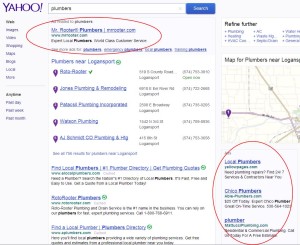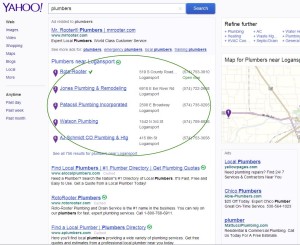You might not think of your home computer as being part of a network, but it is. Your internet speed, router, network complexity, phone, TV, extenders, additional computers, and other devices can all impact the speed of your computer while using the internet. Let’s see if your network is degrading the speed of your computer.
Your computer network can limit the speed of your computer:
- Signal Strength: Up to a certain point, a stronger WiFi signal results in faster upload and download speeds. So, the strength of your WiFi signal can impact your computer’s speed while using the internet.
- Download Speed: Even if your WiFi signal is at full strength, your internet connection might be slow. This is one of the easiest issues to check. There are several websites that can do a speed test on your internet connection and provide you with the results. One example is https://www.speedcheck.org/
- Extenders: A WiFi extender can be handy for extending the range of your WiFi signal, but extenders can drastically reduce the speed of your internet connection. Some can cut the effective internet speed by as much as 50%. It depends on the design of the extender, but all extenders result in some speed loss.
- Number of computers on the same system: Your internet connection, no matter how fast, has a limit on how much information can pass back and forth. With enough computers using the same network, there can be a significant loss of internet speed.
- Complexity: How complex is your system? Phones, TVs, virtual assistants, home automation devices, WiFi thermostats, wireless security cameras, and any other device that uses your WiFi connection can reduce the speed of your computer while using the internet.
- Phones: Many home and business phone systems use the computer router to make and receive calls. This can also reduce speed.
- Television: With more streaming options available today, many people are using their internet connection to watch TV instead of using satellite or cable TV. This can also slow down your internet access.
If you’re using the internet, your computer is part of a computer network. Every device on that network has the potential to make your computer slower. The strength of your internet connection, the use of extenders, and the download speed of your internet connection can also be factors.
Most casual users fail to take their computer network into account when diagnosing poor computer performance. However, as the internet becomes more relevant, the quality and size of your computer network becomes more relevant.