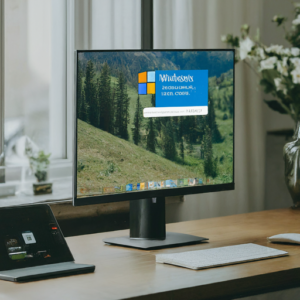 Windows S-Mode is a streamlined version of Windows designed to enhance security and performance. However, it comes with limitations that might not be suitable for everyone. The main problem I see at my computer repair company in Louisville is that S-Mode blocks you from downloading any apps that are not Microsoft owned. Even Google Chrome! How absurd. Nevertheless, in this blog post, I’ll explain what Windows S-Mode is, its benefits and drawbacks, and how you can switch out of it.
Windows S-Mode is a streamlined version of Windows designed to enhance security and performance. However, it comes with limitations that might not be suitable for everyone. The main problem I see at my computer repair company in Louisville is that S-Mode blocks you from downloading any apps that are not Microsoft owned. Even Google Chrome! How absurd. Nevertheless, in this blog post, I’ll explain what Windows S-Mode is, its benefits and drawbacks, and how you can switch out of it.
What is Windows S-Mode?
Windows S-Mode is a special mode of Windows 10 and Windows 11 that restricts users to installing apps only from the Microsoft Store. The primary goals of S-Mode are to improve security and performance. Here’s how:
Enhanced Security: By allowing apps only from the Microsoft Store, S-Mode reduces the risk of downloading malicious software. All apps in the Store are verified by Microsoft for security and compliance.
Better Performance: S-Mode is designed to run faster and more efficiently. It can be particularly beneficial for low-end devices by providing quicker boot times and better battery life.
Simplicity: With fewer variables to manage, S-Mode offers a more straightforward, user-friendly experience, ideal for non-tech-savvy users.
Drawbacks of Windows S-Mode
While S-Mode has its advantages, it also comes with several limitations:
App Restrictions: You can only install apps from the Microsoft Store. This restriction means popular apps like Google Chrome or Adobe Photoshop, which are not available in the Store, cannot be installed.
Limited Browser Choice: Microsoft Edge is the default and only web browser available in S-Mode. If you prefer another browser, you will need to switch out of S-Mode.
Customization Limits: S-Mode restricts certain system settings and configurations, limiting how you can customize your device.
How to Switch Out of Windows S-Mode
If you find that S-Mode’s restrictions outweigh its benefits, you can switch to the standard version of Windows 10 or Windows 11. Here’s how:
Open Settings: Click on the Start menu and select Settings.
Navigate to Update & Security: In the Settings window, select Update & Security.
Go to Activation: Click on Activation in the sidebar.
Switch to Windows 10 Home or Pro: Under the “Switch to Windows 10 Home/Pro” or “Switch to Windows 11 Home/Pro” section, click on the “Go to the Store” link.
Follow the Instructions: In the Microsoft Store, click the “Get” button under the Switch out of S-Mode page. Follow the on-screen instructions to complete the process.
Note: Switching out of S-Mode is a one-way process. Once you switch, you cannot go back to S-Mode.
Conclusion
Windows S-Mode offers a more secure and efficient computing experience, particularly suited for educational and business environments. However, it totally resticts your computer usage which is ridculous. The only time I can imagine using it being a good idea is a kid under 12? Maybe? At On-Site Louisville Computer Repair Company, we can help you get rid of it. Long story short. This is another Microsoft debacle.
For more tech insights and updates, keep following our blog, PC News. If you need any assistance with your PC, feel free to contact us at (502) 963-3981 or visit our website at computerrepairlouisvilleky.com.
Mesh Networks vs. Traditional Routers: Which is Right for You?
 In the ever-evolving landscape of home and office networking, choosing the right Wi-Fi solution can be a daunting task. With the rise of mesh networks, the traditional router no longer stands as the sole option for providing wireless connectivity. But how do you decide which is the right fit for your needs? In this article, we’ll dive into the differences between mesh networks and traditional routers, helping you make an informed decision.
In the ever-evolving landscape of home and office networking, choosing the right Wi-Fi solution can be a daunting task. With the rise of mesh networks, the traditional router no longer stands as the sole option for providing wireless connectivity. But how do you decide which is the right fit for your needs? In this article, we’ll dive into the differences between mesh networks and traditional routers, helping you make an informed decision.
What Are Traditional Routers?
Traditional routers have been the cornerstone of home and office networks for years. These devices connect directly to your modem and broadcast a Wi-Fi signal throughout the area. Typically, they consist of a single unit that provides wireless coverage. However, the range and strength of the signal can vary significantly based on the router’s quality and the layout of your space.
What Are Mesh Networks?
Mesh networks are the new kids on the block. Instead of relying on a single router, mesh networks use multiple nodes placed around your home or office to create a seamless web of connectivity. These nodes communicate with each other, ensuring consistent coverage even in larger or more complex spaces. The result is a more reliable and robust Wi-Fi experience.
Coverage and Range
Traditional Routers
Traditional routers can struggle with coverage, especially in large homes or offices with multiple floors and thick walls. Dead zones, where the Wi-Fi signal is weak or nonexistent, are common.
Mesh Networks
Mesh networks excel in providing extensive coverage. By strategically placing nodes around your space, you can eliminate dead zones and ensure a strong signal in every corner of your home or office.
Ease of Setup
Traditional Routers
Setting up a traditional router is relatively straightforward. You connect it to your modem, configure the settings via a web interface or app, and you’re good to go. However, optimizing placement to avoid dead zones can require some trial and error.
Mesh Networks
Mesh networks are designed with user-friendliness in mind. Most systems come with intuitive apps that guide you through the setup process. Placing the nodes is simple, and the system often automatically configures the network for optimal performance.
Scalability
Traditional Routers
Expanding a traditional router’s coverage typically involves adding range extenders. However, these extenders can create separate networks (SSIDs), leading to potential connectivity issues as devices switch between them.
Mesh Networks
Mesh networks are inherently scalable. Adding more nodes to your system is seamless, with the new nodes integrating into the existing network without creating multiple SSIDs. This ensures a smooth, uninterrupted Wi-Fi experience.
Performance
Traditional Routers
Performance can vary widely with traditional routers. High-end models can deliver excellent speeds and handle multiple devices well. However, performance often degrades with distance from the router.
Mesh Networks
Mesh networks generally provide consistent performance throughout the coverage area. Since nodes communicate and share the load, they can maintain higher speeds and better handle multiple devices simultaneously.
Cost
Traditional Routers
Traditional routers are usually less expensive than mesh systems. However, costs can add up if you need additional equipment like range extenders to cover a larger area.
Mesh Networks
Mesh networks tend to be more expensive upfront. However, the investment can be justified by the superior coverage, ease of use, and scalability they offer.
Which Is Right for You?
Choosing between a traditional router and a mesh network depends on your specific needs:
– Small to Medium-Sized Homes or Offices If you have a smaller space with minimal dead zones, a high-quality traditional router may suffice. They are cost-effective and straightforward to set up.
– Large Homes, Multi-Story Buildings, or Complex Layouts If you struggle with coverage and have multiple devices connected simultaneously, a mesh network is likely the better option. The consistent coverage and performance, along with ease of expansion, make mesh systems ideal for larger or more demanding environments.
– Future-Proofing If you anticipate needing to expand your network or want the latest in networking technology, investing in a mesh network can be a wise choice.
In conclusion, both traditional routers and mesh networks have their advantages and ideal use cases. Assess your space, coverage needs, and budget to determine which solution best fits your requirements. With the right choice, you’ll enjoy fast, reliable Wi-Fi throughout your home or office.
For more information on traditional router setup, home network setup, wi-fi setup or mesh network setup in Louisville, KY visit us at the website or call (502)963-3981 On-Site Louisville Computer Repair Co. today!
How to Protect Your Personal Information Online
 In today’s digital age, protecting your personal information online is more important than ever. At On-Site Louisville Computer Repair Co., we understand the unique challenges you face when navigating the internet. Our goal is to empower you with the knowledge and tools needed to stay safe online. Here are some essential tips to protect your personal information.
In today’s digital age, protecting your personal information online is more important than ever. At On-Site Louisville Computer Repair Co., we understand the unique challenges you face when navigating the internet. Our goal is to empower you with the knowledge and tools needed to stay safe online. Here are some essential tips to protect your personal information.
1. Use Strong, Unique Passwords
Creating strong, unique passwords for each of your online accounts is a fundamental step in safeguarding your personal information. Here are some tips for creating and managing passwords:
Length and Complexity: Use at least 12 characters, including a mix of upper and lower case letters, numbers, and special characters.
Avoid Common Words: Do not use easily guessable words or phrases, such as “password” or “123456.”
2. Enable Two-Factor Authentication (2FA)
Two-factor authentication adds an extra layer of security by requiring a second form of verification in addition to your password. This can be a code sent to your phone or an authentication app.
Set Up 2FA: Enable 2FA on all accounts that support it, particularly for email, banking, and social media.
3. Be Cautious with Emails and Links
Phishing scams often target seniors through email, attempting to trick you into providing personal information or clicking on malicious links.
Verify Senders: Always verify the sender’s email address and look for any unusual or suspicious elements.
Avoid Clicking on Links: Do not click on links or download attachments from unknown or unexpected emails.
Report Suspicious Emails: Use your email provider’s tools to mark emails as spam or phishing.
4. Secure Your Devices
Keeping your devices secure is crucial for protecting your personal information.
Get an annual virus check and tune-up by a local reputable computer service company you trust.
Regular Software Updates: Keep your operating system, browser, and other software up-to-date to protect against the latest threats.
5. Shop Safely Online
Online shopping is convenient but can also be risky if proper precautions are not taken.
Use Secure Websites: Only shop on websites with “https://” in the URL, indicating a secure connection.
Verify Seller Authenticity: Research sellers and read reviews to ensure they are legitimate.
Use Secure Payment Methods: Use credit cards or payment services like PayPal that offer fraud protection, rather than debit cards or direct bank transfers.
6. Protect Your Personal Information on Social Media
Social media can be a treasure trove of information for scammers. Be mindful of what you share online.
Adjust Privacy Settings: Review and adjust your privacy settings to control who can see your posts and personal information.
Limit Personal Information: Avoid sharing sensitive information such as your home address, phone number, or birthdate.
Be Wary of Friend Requests: Do not accept friend requests from people you do not know.
7. Regularly Monitor Your Accounts
Regularly checking your financial and online accounts can help you catch suspicious activity early.
Check Statements: Regularly review your bank and credit card statements for any unauthorized transactions.
Set Up Alerts: Enable account alerts to notify you of any unusual activity.
Once or twice a year: check your credit bureau scores from all three and look for any new credit, personal information, or inquiries you don’t recognize.
8. Educate Yourself
Staying informed about the latest scams and online threats is one of the best defenses.
Stay Updated: Follow reputable sources such as the Federal Trade Commission (FTC) and AARP Fraud Watch Network for updates on the latest scams and tips.
Attend Workshops: Participate in local community workshops or online webinars focused on digital security for seniors.
9. Seek Professional Help
If you suspect your personal information has been compromised or you need assistance with securing your devices, seek professional help.
Contact On-Site Louisville Computer Repair Co.: We offer house calls and on-site service to help you assess and secure your computer systems. Call us at (502) 963-3981 for immediate assistance.
By following these tips and staying vigilant, you can protect your personal information and enjoy a safer online experience. Remember, if you ever need help or have concerns about your online security, On-Site Louisville Computer Repair Co. is here to support you. Reach out to us at (502) 963-3981 for professional assistance and peace of mind. Stay safe and secure online!
Resources and Support for Seniors Targeted by Online Scams in Louisville, KY and Elsewhere
 As online scams become increasingly sophisticated, seniors are often targeted due to their perceived vulnerability. At On-Site Louisville Computer Repair Co., we understand the distress and confusion that can follow such incidents. Our first recommendation for any senior who suspects they have been scammed is to call a reputable local computer service company that offers house calls or on-site service, such as our own. You can reach us at (502) 963-3981 for immediate assistance in assessing and mitigating the damage.
As online scams become increasingly sophisticated, seniors are often targeted due to their perceived vulnerability. At On-Site Louisville Computer Repair Co., we understand the distress and confusion that can follow such incidents. Our first recommendation for any senior who suspects they have been scammed is to call a reputable local computer service company that offers house calls or on-site service, such as our own. You can reach us at (502) 963-3981 for immediate assistance in assessing and mitigating the damage.
In addition to seeking professional help, there are numerous resources and support systems available to assist seniors who have been targeted by online scams:
1. Local Law Enforcement
If you believe you have been scammed, it’s crucial to report the incident to your local police department. They can guide you through the process of documenting the scam and may be able to assist in recovering lost funds.
Louisville Metro Police Department
Non-Emergency Number: (502) 574-7111
Website: Louisville Metro PD
2. Federal Trade Commission (FTC)
The FTC collects reports of fraud and can provide information on how to protect yourself in the future. They also work to track and shut down scam operations.
Federal Trade Commission
Phone: 1-877-FTC-HELP (1-877-382-4357)
Website: ReportFraud.ftc.gov
3. AARP Fraud Watch Network
AARP offers extensive resources for seniors, including a helpline, educational materials, and the opportunity to report scams. Their Fraud Watch Network provides up-to-date information on current scams and tips for avoiding them.
AARP Fraud Watch Network
Phone: 1-877-908-3360
Website: AARP Fraud Watch Network
4. National Elder Fraud Hotline
This hotline, operated by the Office for Victims of Crime, offers free assistance to seniors who have been affected by fraud. The hotline is staffed by professionals who can provide support and information on how to report and recover from scams.
National Elder Fraud Hotline
Phone: 1-833-FRAUD-11 (1-833-372-8311)
Website: Elder Fraud Hotline
5. Identity Theft Resource Center (ITRC)
The ITRC provides free assistance to victims of identity theft, including seniors who have had their personal information stolen. They offer advice on how to recover from identity theft and prevent future incidents.
Identity Theft Resource Center
Phone: 1-888-400-5530
Website: IDTheftCenter.org
6. Better Business Bureau (BBB)
The BBB can help you verify the legitimacy of a business or service provider, report scams, and find trustworthy companies. They offer a Scam Tracker tool to report and view local scam activity.
Better Business Bureau
Phone: (502) 583-6546 (Louisville Office)
Website: BBB Scam Tracker
7. Senior Medicare Patrol (SMP)
SMP programs help seniors protect themselves against Medicare fraud, errors, and abuse. They provide education and assistance in reporting fraudulent activities related to healthcare services.
Senior Medicare Patrol
Phone: 1-877-808-2468
Website: SMPResource.org
Steps to Take Immediately After Suspecting a Scam
1. Contact a Professional: Call a reputable local computer service company like On-Site Louisville Computer Repair Co. at (502) 963-3981 to assess the damage and secure your system.
2. Change Your Passwords: Immediately change the passwords for your email, banking, and other important accounts.
3. Monitor Financial Statements: Keep a close eye on your bank and credit card statements for any unauthorized transactions.
4. Report the Scam: Use the resources listed above to report the scam to the appropriate authorities.
5. Educate Yourself: Stay informed about the latest scams and learn how to protect yourself by visiting websites like the FTC and AARP Fraud Watch Network.
Remember, you are not alone. Many seniors face similar challenges, and there are numerous resources and professionals ready to help you navigate this difficult situation. Don’t hesitate to reach out for support and take proactive steps to protect yourself in the future.
A Comprehensive Guide to Buying a New Laptop: Key Considerations
 Purchasing a new laptop is a significant investment, and with the plethora of options available today, it can be overwhelming to make the right choice. At On-Site Louisville Computer Repair Co., we understand the nuances involved in choosing the perfect laptop that meets your needs. Here’s a detailed guide to help you navigate the essential factors to consider when buying a new laptop.
Purchasing a new laptop is a significant investment, and with the plethora of options available today, it can be overwhelming to make the right choice. At On-Site Louisville Computer Repair Co., we understand the nuances involved in choosing the perfect laptop that meets your needs. Here’s a detailed guide to help you navigate the essential factors to consider when buying a new laptop.
1. Purpose and Usage
Determine Your Primary Use:
General Use: Browsing, streaming, and basic office tasks.
Professional Use: Graphic design, video editing, software development.
Gaming: High-performance needs for modern games.
Portability: Frequent travel or need for a lightweight device.
Knowing your primary usage helps narrow down your options significantly.
2. Screen Size and Resolution
Screen Size:
11-13 inches: Highly portable, great for travel and basic tasks.
14-16 inches: Balanced between portability and usability, suitable for most users.
17 inches: Desktop replacement, excellent for gaming and professional use.
Resolution:
HD (1366×768): Basic, suitable for general use.
Full HD (1920×1080): Standard for most users, good for entertainment and work.
4K (3840×2160): High-end, best for professionals needing detailed visuals.
3. Processor (CPU)
Intel vs. AMD:
Intel: Widely used, offers a range of processors from budget (i3) to high-performance (i7, i9).
AMD: Competitive with Intel, known for their Ryzen series offering excellent performance, especially for multitasking and gaming.
Performance Tiers:
Entry-level: Intel i3, AMD Ryzen 3 – Suitable for basic tasks.
Mid-range: Intel i5, AMD Ryzen 5 – Good for everyday use and moderate multitasking.
High-end: Intel i7/i9, AMD Ryzen 7/9 – Ideal for demanding applications and gaming.
4. Memory (RAM)
RAM Size:
4GB: Minimum for basic use.
8GB: Standard for most users, sufficient for multitasking and moderate use.
16GB: Ideal for heavy multitasking, gaming, and professional applications.
32GB and above: For high-end professional use, like video editing and 3D rendering.
5. Storage
Types of Storage:
HDD (Hard Disk Drive): Larger storage capacity, slower performance.
SSD (Solid State Drive): Faster performance, quicker boot times, lower capacity compared to HDD.
Storage Capacity:
256GB SSD: Minimum recommended for operating system and basic software.
512GB SSD: Standard for most users, offering a balance between speed and capacity.
1TB HDD/SSD: For users requiring large storage for files and applications.
6. Graphics Card (GPU)
Integrated vs. Dedicated:
Integrated GPU: Sufficient for general use, office tasks, and casual gaming.
Dedicated GPU (NVIDIA/AMD): Required for gaming, graphic design, video editing, and other GPU-intensive tasks.
Performance Tiers:
Entry-level GPUs: NVIDIA MX series, suitable for light gaming and design work.
Mid-range GPUs: NVIDIA GTX series, AMD RX series, good for most modern games and creative work.
High-end GPUs: NVIDIA RTX series, AMD Radeon RX series, for high-end gaming and professional 3D work.
7. Keyboard and Touchpad
Keyboard:
Backlit Keyboard: Essential for working in low-light conditions.
Key Travel and Layout: Consider the comfort and layout of the keyboard, especially if you type a lot.
Touchpad:
Size and Responsiveness: Ensure the touchpad is large enough and responsive for smooth navigation.
Precision Drivers: Prefer laptops with precision drivers for better touchpad performance.
8. Battery Life
Consider Your Usage:
Light Use: 6-8 hours of battery life should suffice.
Heavy Use: Look for laptops offering 8-12 hours, especially if you travel frequently or work remotely.
9. Build Quality and Portability
Build Quality:
Materials: Aluminum or magnesium alloy for durability.
Hinge Quality: Ensure the hinge is sturdy, especially for frequent use.
Weight:
Lightweight (Under 3 lbs): For portability and frequent travel.
Moderate (3-5 lbs): Balances portability and performance.
Heavy (Above 5 lbs): Typically for high-performance laptops, less portable.
10. Connectivity Options
Ports:
USB-C, USB-A, HDMI, SD Card Slot: Ensure the laptop has all necessary ports for your peripherals.
Thunderbolt 3/4: For high-speed data transfer and connectivity with external displays.
Wireless Connectivity:
Wi-Fi 6: For faster and more reliable internet connections.
Bluetooth 5.0+: For better connectivity with wireless devices.
Conclusion
Buying a new laptop involves careful consideration of your specific needs and preferences. By focusing on factors such as purpose, screen size, processor, memory, storage, graphics, keyboard, battery life, build quality, and connectivity, you can find the perfect laptop that meets your requirements.
At On-Site Louisville Computer Repair Co., we’re here to assist with all your laptop needs, from purchasing advice to maintenance and repair. If you have any questions or need further assistance, feel free to reach out to us. Your perfect laptop is just a decision away.


