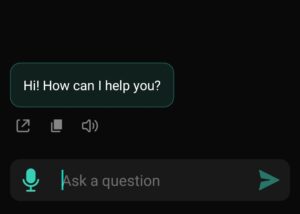
Bard is a new AI language model developed by Google researchers. It mainly focuses on generating creative and engaging content, such as poems, stories, and songs, that can mimic human-like writing styles. It is trained on a large-scale corpus of text data and can generate novel text by completing incomplete sentences from given prompts.
On the other hand, Chat GPT is an AI language model from OpenAI that is primarily used for generating text-based conversations. It is designed to replicate human-like chat and conversation styles and is trained on massive datasets to learn subtle nuances in human conversation.
One of the key differences between the two models is their training data. Bard is trained mostly on creative writing, while Chat GPT is trained on a mix of formal and informal text data. This difference in training data reflects in their respective capabilities. Bard can generate engaging creative writing, while Chat GPT excels at generating natural-sounding conversations.
Bard is also unique in that it incorporates a rhyme scheme into its outputs that are rarely produced by Chat GPT, making it more suitable for generating creative content like poems and song lyrics. However, Chat GPT is capable of conversing or answering a wide range of questions in natural vernacular language, while Bard Google wouldn’t be able to do so with as much fluency and accuracy.
Lastly, while both models share a common goal of producing human-like language outputs, their intended use cases are different. Bard is a creative writing tool that can generate catchy and poetic content, while Chat GPT is better suited for generating human-like conversations and providing quick answers to common questions.
In conclusion, while both Bard and Chat GPT are cutting-edge AI language models powered by sophisticated natural language processing technology, their respective differences lie in training data, output capabilities, and intended use cases. Both models provide value in different areas and demonstrate the significant strides made in AI language generation.
Did You Just Get Hacked? No, Probably Not.
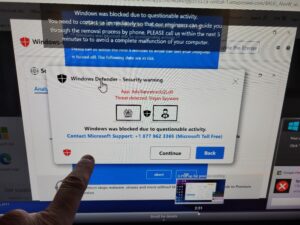
As a computer service company owner in Louisville, KY. for the past few years the prevalence of people calling me saying “I’m hacked” has continued to escalate. As technology continues to rapidly advance, cybersecurity threats become more prevalent. However, it is not usually the case that your computer is hacked. Often, people mistakenly blame hacking for a problem that is their own fault.
Here are some examples of such scenarios:
1. Forgotten Passwords: Many times, users lose access to their accounts due to forgetting their password. Instead of seeking assistance from the platform, they tend to believe that a hacker breached their account. Most of them do not realize that they have simply forgotten their password or have forgotten they changed it and blame hackers for a user created problem.
2. Third-Party Programs and Garbage Software: Many users install applications or software from various websites without verifying their authenticity. I routinely find machines with anywhere from one to twenty pieces of garbage software installed. Often the user is playing games when doing this but the software can come from other sources. It can also be bundled with legitimate software, as well. Therefore, it is vital to install applications from trusted sources only or check with a local computer service company about any suspicious software that seems to have “appeared” out of nowhere.
3. People routinely call 1-800 numbers after they have accidently landed on a fake website on the internet or getting a browser infection that won’t let them close their browser.
Often times these sites sound an alarm and tell the user they have done something wrong and need to contact Microsoft, Norton, or other trusted websites via the number on the screen. This is not a hack – it’s a straight-out scam. If you call the number and give remote access to your computer you can be conned out of a payment for bogus services or even your entire bank account.
4. Sometimes I get a call from a customer claiming “My Facebook was hacked.” This is rarely the case. Usually, a third part has right clicked on the photo, set up a new Facebook Page on your behalf, and attempted to add your friends back so they can later attempt to scam your friends out of money. This is not a hack – it’s more a forgery, rather.
In conclusion, users should avoid blaming hackers for every issue that they face regarding their digital devices. Malware, tech support scams, IRS scams, bogus sham and scam phone calls, fake Facebook pages, phishing emails, drive-by browser pseudo-infections, and other scam attempts are just a few of the risks internet users face and mistake for hacking.
It is increasingly essential for computer users to educate themselves of online risks and take necessary cybersecurity measures to protect themselves. Also, you might want to think about getting a local computer repair and service person they trust so they can have a consultant to discuss these matters. But remember – you probably weren’t hacked – you probably just made a bad decision.
Top 5 Complaints About Windows 11

As a mobile or on-site computer repair tech in Louisville, KY I have the benefit of seeing lots of different problems related to computer repair. Being in a large MSA in the United States gives me the opportunity to see a wide variety of computer problems as they unfold in real time. Since October of 2021 when Microsoft released Windows 11 here a few of the main complains I have heard about it.
1. Incompatible or outdated hardware: Many users have complained about the minimum system requirements for Windows 11, which have excluded older machines that were running Windows 10. According to Microsoft nothing earlier than an 8th Gen Intel processor (and the comparable AMD processor) is fully compatible. This has forced many people to spend money on upgrading their hardware before the average life expectancy of the machine was even reached. Also, I’ve done many new computer hookups for Windows 11 where the printer or other peripherals didn’t work anymore and had to replaced also. I think this is a bit of a legitimate complain by users. What do you think?
2. Graphical User Interface(GUI): GUI is the way your computer looks when you turn it on. Windows 11 has received positive reviews for its fresh and modern GUI, resembling the Mac OS. However, some users have a mixed reaction, and they complain about certain design choices, such as the center placement of the start menu and several other changes to the taskbar. Of course, a good computer repair doctor can fix all this and make Windows 11 look just like Win 10, Win 7, etc.
3. Limited customization: Despite a windows patch update providing new customization features, several users have reported feeling limited in their ability to personalize their desktops and taskbars.
4. Removal of Live Tiles: Windows 10’s live tiles were seen by some as an innovative feature that allowed users to view app notifications and updates on the start menu and were hated by many. Windows 11 replaces them with static icons, frustrating users who liked the functionality of the tiles.
5. Bugs and Glitches: Windows 11 has been subject to several bug reports, with users complaining about issues such as unexpected crashes, forced updates, random freezes, driver incompatibility, update breaks, etc. Sometimes this can lead to unusable machines, lost data, frustration, etc.
Like every OS that Microsoft releases – Windows 11 has received mixed reviews, with many users finding fault in everything from the user interface to compatibility and other features. In reality Windows 11 is a great OS just like Windows 7 and 10 and there really isn’t much difference. Windows 11 can be configured to run almost exactly like operating systems of days past. Sometimes you just might need a little help getting it back the way you need it.
Recent Computer Based Scams – Phone, Email or Pop-up Type
Recent Computer Based Scams – Phone, Email or Pop-up Type
There are all kinds of computer related scams. You might have received a call from someone falsely claiming to be from the “FBI”, “IRS”, Microsoft, Norton, UPS or othres. You’re told that the only way you can save yourself is to pay an imaginary fine, and then the caller will save you from the authorities, computer infections, etc. Sometimes they approach you from an email or pop-up on a website.
Often an email will attempt to convince you it’s FedEx, or Chase Bank – for example– but you don’t have a package scheduled or bank account with Chase Bank.
Or you go to a website and something pops up in your face and tells you it’s Microsoft and gives you a 1-800 Number to call,
How can this be done? Easily, if you’re silly enough to play along. You’re often then advised to download and install a remote access program and then you have lost control of your computer. You are then given the privilege of paying for this service, usually several hundred dollars. Guess what, now they have your credit card or debit card information, too!
How to Identify Computer Scams:
1. A company isn’t going to call you to initiate technical support. Think about it. Would Microsoft, or any other large company, care enough to spend resources reaching out to you to solve your computer issue? Unlikely. Try getting tech support when you need it, and you’ll quickly realize how silly it is to believe they’re going to track you down when you need help.
2. Think slowly and logically about emails. Any business email should be suspect.
3. Web or Email based tech support scams aren’t live. You’ll often hear a recorded message telling you to either call a number or get an email that is a pretend email and not from the person it claims.
A computer based scam that is initiated online might arrive as a pop-up or redirect you from a webpage to another website.
1. Is the URL is nonsense? Instead of a website like www.microsoft.com, you’ll see something like www.12742xmicrosofttechsupport.net.
2. You’ll often have trouble closing the webpage. The window will expand to take over your entire screen. You might lose access to your toolbar, too. The easy solution is to ctrl-alt-delete and click then on the “task manager” option. Simply close your browser from there.
3. You might hear an alarm or other obnoxious sound. This is to create a sense of urgency. Again, you might lose control of the active window. There might be a message informing you there is malware on your computer. Just turn down the volume, and use the ctrl-alt-delete trick.
All of these computer based scams ultimately aim to separate you from your money. Trust your instincts, stay calm, and ignore all of these scams. They can’t harm you unless you help them to do so.
The Myth of Computer Backups
Do you backup your computer? Is that what you’re really doing? Most likely, you’re only backing up your data. A complete system recovery requires keeping track of a lot of non-file data, too. This includes the boot sector, partition layout, and file and system metadata. And you want to know a secret? It’s not really needed.
There are several methods for backing up your data:
- RAID. RAID stands for “redundant array of inexpensive disks”. Many computers can be configured to use a second hard drive that will mirror the primary hard drive. Whatever happens to one drive, happens to the other. You always have an instantaneous copy of all of your files. The disadvantage of this is that your backup is kept with your computer system. This is a serious issue in the case of theft, fire, flood, or other disaster.
- External hard drive. This is a simple solution that allows you to keep your backup files separate from your computer. This is a simple and inexpensive solution worth considering. It’s possible to use USB sticks to the same end. However, a hard has the potential to store much more data than a single USB stick.
- Cloud backup. It’s also possible to back up your computer to a server in a remote location. You’ll always have access to your data, no matter where you are in the world. However, there’s always the risk of someone hacking into your data. There’s also a monthly cost associated with using this type of service. Also, uploading all of your files to the cloud can take a lot of time and destroy your internet and computer performance.
These are the basic options available to the average computer user. Backing up to an external hard drive is the best option for most computer users. It’s a reliable, inexpensive, and portable way to backup your data.
How often do you need to backup your data? That’s up to you, but once a month is sufficient for most situations. Think about how often you’re adding, or altering files on your computer. Pick a backup schedule that makes sense for your situation.


