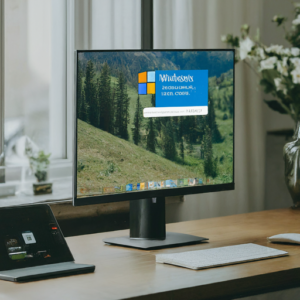 Windows S-Mode is a streamlined version of Windows designed to enhance security and performance. However, it comes with limitations that might not be suitable for everyone. The main problem I see at my computer repair company in Louisville is that S-Mode blocks you from downloading any apps that are not Microsoft owned. Even Google Chrome! How absurd. Nevertheless, in this blog post, I’ll explain what Windows S-Mode is, its benefits and drawbacks, and how you can switch out of it.
Windows S-Mode is a streamlined version of Windows designed to enhance security and performance. However, it comes with limitations that might not be suitable for everyone. The main problem I see at my computer repair company in Louisville is that S-Mode blocks you from downloading any apps that are not Microsoft owned. Even Google Chrome! How absurd. Nevertheless, in this blog post, I’ll explain what Windows S-Mode is, its benefits and drawbacks, and how you can switch out of it.
What is Windows S-Mode?
Windows S-Mode is a special mode of Windows 10 and Windows 11 that restricts users to installing apps only from the Microsoft Store. The primary goals of S-Mode are to improve security and performance. Here’s how:
Enhanced Security: By allowing apps only from the Microsoft Store, S-Mode reduces the risk of downloading malicious software. All apps in the Store are verified by Microsoft for security and compliance.
Better Performance: S-Mode is designed to run faster and more efficiently. It can be particularly beneficial for low-end devices by providing quicker boot times and better battery life.
Simplicity: With fewer variables to manage, S-Mode offers a more straightforward, user-friendly experience, ideal for non-tech-savvy users.
Drawbacks of Windows S-Mode
While S-Mode has its advantages, it also comes with several limitations:
App Restrictions: You can only install apps from the Microsoft Store. This restriction means popular apps like Google Chrome or Adobe Photoshop, which are not available in the Store, cannot be installed.
Limited Browser Choice: Microsoft Edge is the default and only web browser available in S-Mode. If you prefer another browser, you will need to switch out of S-Mode.
Customization Limits: S-Mode restricts certain system settings and configurations, limiting how you can customize your device.
How to Switch Out of Windows S-Mode
If you find that S-Mode’s restrictions outweigh its benefits, you can switch to the standard version of Windows 10 or Windows 11. Here’s how:
Open Settings: Click on the Start menu and select Settings.
Navigate to Update & Security: In the Settings window, select Update & Security.
Go to Activation: Click on Activation in the sidebar.
Switch to Windows 10 Home or Pro: Under the “Switch to Windows 10 Home/Pro” or “Switch to Windows 11 Home/Pro” section, click on the “Go to the Store” link.
Follow the Instructions: In the Microsoft Store, click the “Get” button under the Switch out of S-Mode page. Follow the on-screen instructions to complete the process.
Note: Switching out of S-Mode is a one-way process. Once you switch, you cannot go back to S-Mode.
Conclusion
Windows S-Mode offers a more secure and efficient computing experience, particularly suited for educational and business environments. However, it totally resticts your computer usage which is ridculous. The only time I can imagine using it being a good idea is a kid under 12? Maybe? At On-Site Louisville Computer Repair Company, we can help you get rid of it. Long story short. This is another Microsoft debacle.
For more tech insights and updates, keep following our blog, PC News. If you need any assistance with your PC, feel free to contact us at (502) 963-3981 or visit our website at computerrepairlouisvilleky.com.


