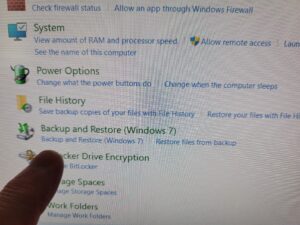 While Windows 10 and 11 inherited the Windows 7 Backup and Restore tool, some users might be surprised to learn that Microsoft itself recommends against relying solely on it for complete system protection.
While Windows 10 and 11 inherited the Windows 7 Backup and Restore tool, some users might be surprised to learn that Microsoft itself recommends against relying solely on it for complete system protection.
There are a few reasons behind this:
Limited Functionality: The Windows 7 tool primarily focuses on creating system images, which capture your entire operating system, programs, and user data. This is great for restoring a crashed system, but it doesn’t offer features like incremental backups (capturing only changes since the last backup) or file-level restoration, which can be crucial for recovering specific documents or applications.
Security Concerns: The tool utilizes outdated technology and might not be as robust against emerging cyber threats.
Focus on Modern Solutions: Microsoft actively promotes its cloud-based OneDrive storage solution and File History, a feature that continuously backs up specific user folders. These options offer greater accessibility and potentially more robust security measures.
Alternatives for Robust Backups:
While the Windows 7 tool can still serve as a basic backup option, consider these alternatives for a more comprehensive approach:
Third-Party Backup Software: Numerous reputable companies offer feature-rich backup software. These programs often provide options for system image backups, incremental backups, file/folder selection, scheduling, and cloud storage integration. Popular choices include Veeam Agent for Microsoft Windows, AOMEI Backupper, and EaseUS Todo Backup.
File History: Built into Windows 10 and 11, File History continuously backs up designated folders like Documents, Pictures, and Desktop. This ensures you have recent versions of your important files in case of accidental deletion or system issues. However, it doesn’t capture your entire system.
Cloud Storage Services: Cloud storage platforms like OneDrive, Dropbox, and Google Drive offer automatic file backups and version control. While not a complete system replacement, they provide a secure offsite repository for your crucial documents.
You want the truth from a 30 year computer repair clinician that does front line computer repair every day in a major metropolitan area in the USA? Don’t use any of these. Simply copy your library to a flash drive every 30,60,90,365 days or whatever interval is appropriate for you. Very simple. Or better yet call me and do something else.


