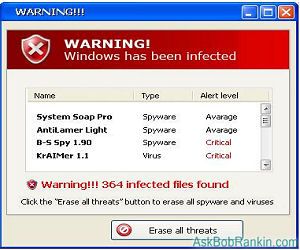Windows 8 has a lot of nice features, but any new operating system can be a little challenging at first. The latest offering from Microsoft has one feature that many experienced Windows users find quite annoying, the Metro User Interface (UI). Rather than launching windows to the Desktop, Windows 8 preferentially loads a Start Screen with a tile-based interface. For many users, it’s confusing and unsettling. Read my tips below on how to solve these problems once and forever.
Here are few tips that will ease your transition to Windows 8:
• Install the start button! Unfortunately, it’s been left off of Windows 8. The good news is . . . there are aftermarket programs that will make your Windows 8 OS act like Windows 7. Who doesn’t love the start button? We’re all used to it right? I know I am. Even as a computer repair company owner I’m not a big fan (being nice) of Windows without a start menu. There are several options for reinstalling this useful icon. Here is one good option. With a start button, Windows 8 will start to feel more like home.
• Boot to the desktop and skip Metro altogether. While Windows 8 doesn’t include this option, the above start button does. There’s nothing to do; after installing the start button, the default action is to boot directly to the desktop. If you don’t install a start button, you can get to the desktop by pressing the “desktop tile” or Win-D from the Metro UI.
• Customize The New Metro UI. If you decide to bite the bullet and learn and use the Metro UI and not install the start button — at least you can customize this menu. Here is good in depth video on the topic here. This explains how to delete tiles, resize tiles, and group tiles together with names for a more organized Metro UI experience.
• Control which programs launch during startup with the task manager. We’ve all used ctrl-alt-delete to find and close that pesky program that’s dragging down system performance. The Startup tab lists the programs that run during startup. You do this the same way as in Windows 7. Go to the start-up tab and uncheck the programs that you don’t want to run at start-up.
Moving from your current version of Windows to Windows 8 isn’t painless, but the growing pains can be minimized. Dealing with the Metro/Modern interface is the primary challenge for most users. While I still think it’s awkward to have the same OS for phones and tablets installed on laptop and desktops and these two should be separated . . . . some users are even reporting that they actually like the new interface on their desktops and laptops.
For more short but helpful computer related articles please visit my website or blog entitled PC News.